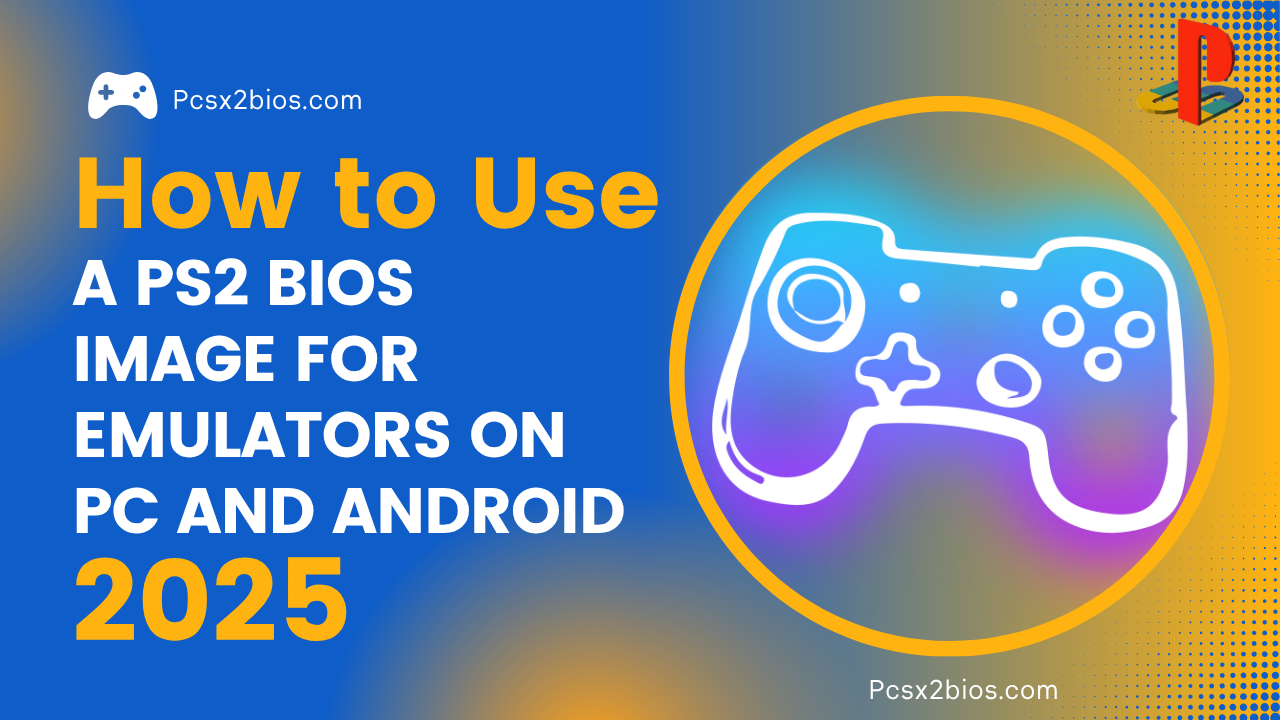How PCSX2 Plugins Work: A Beginner’s Guide to Emulating PS2 Games
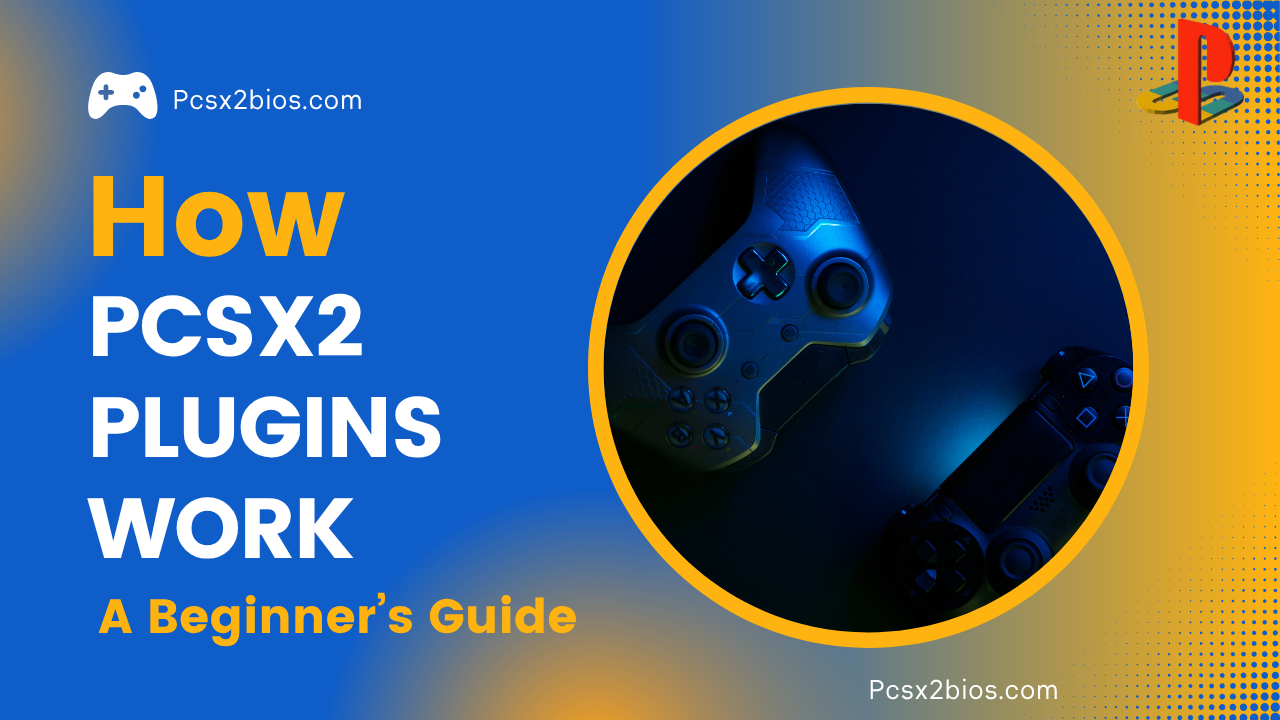
PCSX2 is a free and open source emulator that allows users to play PlayStation 2 (PS2) games on a PC. Launched in 2001, PCSX2 has become one of the most reliable emulators for the PS2, supporting a wide range of titles and hardware setups.
This emulator works by mimicking the behavior of the PS2’s internal components, like the CPU, GPU, sound processor, and others. Because these components are extremely complex and interdependent, PCSX2 uses a system of plugins modular software units that handle specific tasks like graphics, audio, input, and disk reading.
PCSX2 is compatible with Windows, Linux, and macOS, though its performance and plugin support vary slightly across platforms. With the new PCSX2 v2.0.2 update, it’s faster, smoother, and more beginner friendly than ever.
Why PCSX2 Uses Plugins
PCSX2 is made of several “plugins,” each in charge of a different function graphics, sound, input, disc reading, and more. This approach lets users swap or update parts individually. For example, if a game’s graphics are slow, you adjust the graphics plugin without touching the sound or controller settings. This makes PCSX2 flexible and easy to maintain.
Advantages of a Modular Plugin System
The plugin system gives users more control and flexibility over how games run. Different games have different requirements. Some need more accurate graphics rendering, while others need faster audio processing or better controller input support.
Here are the key advantages:
- Customization: Users can adjust each plugin to match their system’s capabilities.
- Compatibility: Specific plugins may work better with certain games.
- Upgradability: You can replace individual plugins without updating the entire emulator.
- Bug Isolation: Issues can be traced to a single plugin, making troubleshooting easier.
- Community Contributions: Developers can work on separate plugins, accelerating innovation.
Overall, plugins give PCSX2 a modular backbone that makes it powerful, adaptable, and user-friendly, especially when compared to more monolithic emulators.
Core PCSX2 Plugins
1- GS Plugin (Graphics Synthesizer)
The GS plugin renders all visual elements of a PS2 game on your PC. The default and most popular GS plugin in PCSX2 is GSdx, which supports Direct3D, OpenGL, and software rendering modes. This plugin is responsible for converting the PS2’s custom GPU instructions into graphics your PC’s GPU can understand. GSdx offers numerous configuration options like:
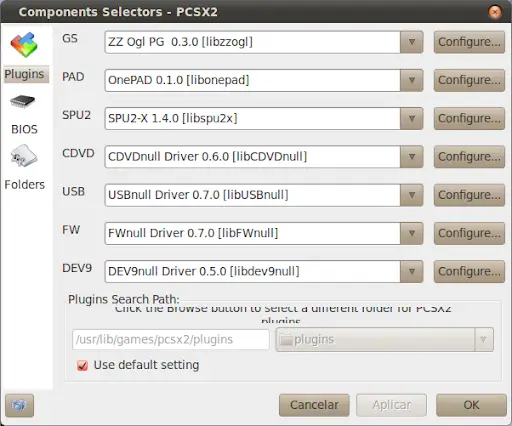
- Internal resolution scaling
- Texture filtering
- Anti-aliasing
- Shader effects
- Hardware/software rendering toggles
With GSdx, games can be upscaled to HD or even 4K, vastly improving visual quality compared to the original PS2. However, high settings demand more GPU power and may introduce bugs in certain titles.
2- SPU2 Plugin (Sound Processing Unit)
The SPU2 plugin handles in-game audio, music, and sound effects. The most common choice is SPU2-X, which provides high compatibility with most PS2 games.
SPU2-X supports features like:
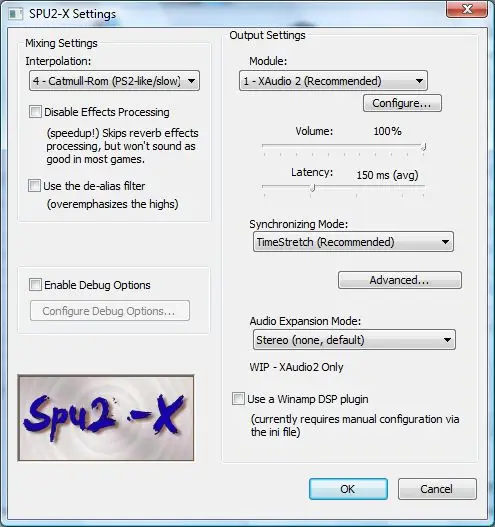
- Reverb effects
- Audio expansion (stereo/5.1)
- Latency adjustment
- Time-stretching
Clear audio is crucial for immersion. Misconfigured audio settings can lead to stuttering, lag, or missing sounds. The plugin also supports WASAPI and XAudio2 for better audio output, especially on Windows.
3- CDVD Plugin (Disc Reading and ISO Handling)
The CDVD plugin manages how PCSX2 reads game data from ISO files or physical discs. You can mount a PS2 ISO or run a game directly from a DVD if you have a disc drive.
PCSX2 includes several CDVD plugins:
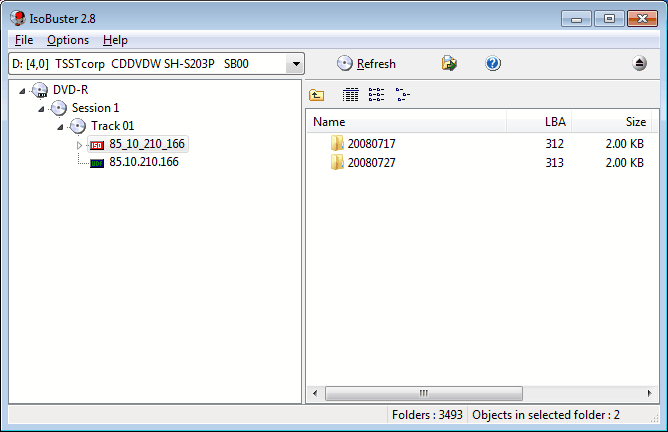
- Gigaherz’s CDVD Plugin: Good for physical disc use
- Linuz ISO: Better for ISO images, faster load times
Using ISO files is generally faster and more stable. These files are exact copies of the game disc and reduce wear on physical hardware.
4- PAD Plugin (Controller Input Management)
The PAD plugin controls input from keyboards, mice, and gamepads. The most widely used is LilyPad, which allows full customization of each button and axis.
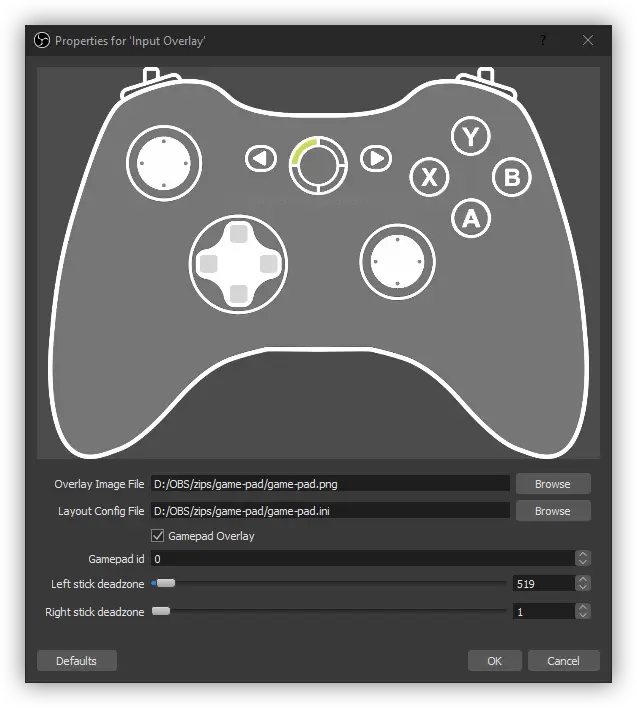
LilyPad supports:
- Keyboard and mouse mapping
- XInput (Xbox controllers)
- DirectInput (older devices)
- Force feedback (rumble)
It’s easy to configure and supports profiles, making it a favorite for users who play different genres or share a PC with others.
5- DEV9 Plugin (Ethernet and HDD Support)
The DEV9 plugin handles emulation of the PS2’s hard disk drive and Ethernet functions. It’s rarely used, but necessary for games that supported online play or required additional storage.
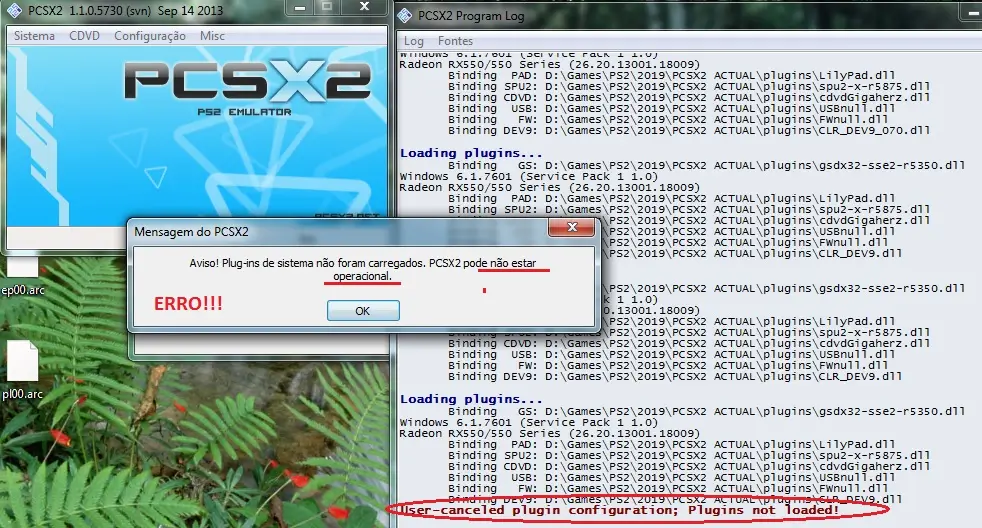
Examples include:
- Final Fantasy XI
- Resident Evil Outbreak
- SOCOM series
While online play is mostly defunct, some fan servers still exist and work with proper DEV9 configuration.
6- USB Plugin (Peripheral Emulation)
The USB plugin supports devices like dance pads, light guns, or keyboards. It’s useful for niche games that rely on specific peripherals, like:

- Taiko Drum Master
- Dance Dance Revolution
- Typing of the Dead
Though limited in use, USB plugins are essential for 100% hardware accuracy and full game compatibility.
Also Read: Types of PS2 BIOS Files
Graphics Plugins
1- GSdx Plugin Features and Settings
GSdx is the most advanced and widely used graphics plugin in PCSX2. It supports several rendering backends:
- Direct3D 11/12: Best for Windows users, high performance
- OpenGL: More accurate, slightly slower, better for Linux
- Software Renderer: Most accurate but slowest, ideal for bug fixes
GSdx also includes visual enhancements:
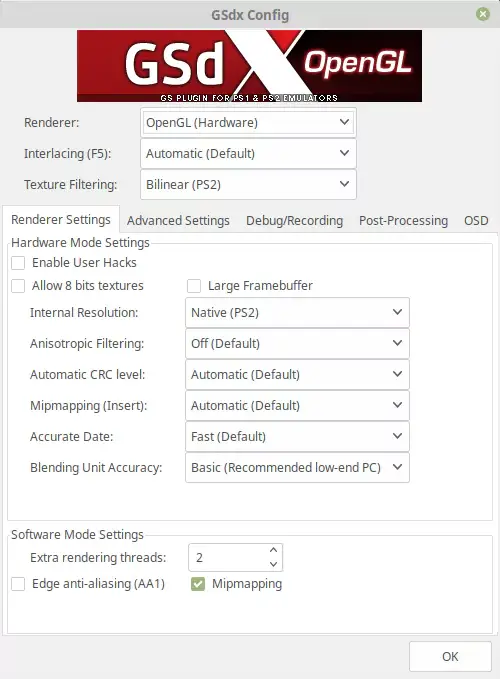
- Upscaling: Improves resolution far beyond PS2 limits
- Texture Filtering: Makes textures appear sharper
- Anisotropic Filtering: Enhances clarity at angles
- Post-processing Shaders: Adds bloom, color correction, and more
Advanced users can tweak settings like mipmapping, blending accuracy, and CRC hacks for optimal visuals. However, every option has trade-offs in terms of performance or compatibility.
Audio Plugins
1- SPU2-X Configuration
SPU2-X is the go-to audio plugin in PCSX2 for accurate sound emulation. It delivers realistic sound output while offering settings to fix glitches and improve synchronization. Most users rely on this plugin because it supports time-stretching, audio expansion, and low latency crucial features for both casual and advanced gameplay.
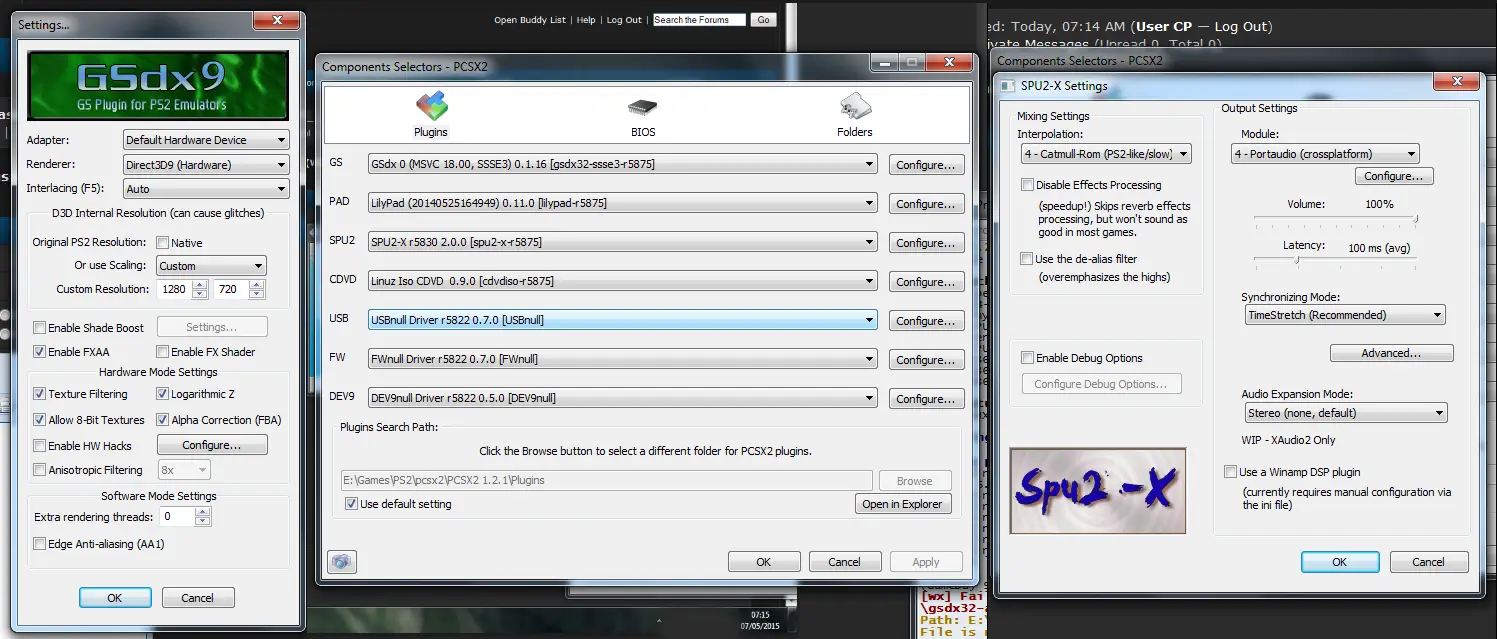
The plugin has a straightforward interface, but understanding its options is essential. The key settings include:
- Interpolation: Affects how the audio is resampled. “Catmull-Rom” provides high quality but uses more CPU.
- Synchronization Mode: Controls how closely the audio follows the emulation. “TimeStretch” is ideal for balancing performance and accuracy.
- Latency: Determines audio delay. Lower values offer better response but may crackle on weaker systems.
- Audio Module Selection: Use XAudio2 or WASAPI for better sound quality on modern Windows systems.
Incorrect configuration often causes audio stuttering or desync. For example, setting latency too low on a low-end system can cause frequent popping sounds. That’s why tuning SPU2-X settings based on system specs is critical. For best results, start with defaults and only change one setting at a time while testing playback.
SPU2-X also includes an output volume slider and options to enable effects like reverb, which makes the audio more immersive. Some games benefit from enabling these settings, while others sound clearer without them. Always test for distortion or lag after changes.
Achieving Low Latency and Clear Audio
To reduce latency and get clear, consistent sound, configure SPU2-X properly and match it to your system’s capabilities. For modern systems with multi-core CPUs and dedicated sound cards, you can lower latency to around 40-60ms for minimal delay.
For older systems:
- Set interpolation to “Linear” to reduce CPU load.
- Use “Async Mix” only as a last resort, since it may desync audio.
- Choose a higher latency value (e.g., 100ms) to prevent popping.
Using external audio interfaces or high-end DACs can also improve output quality. However, most users can achieve great sound simply by selecting the right combination of XAudio2 + TimeStretch + Catmull-Rom.
If a game’s cutscenes lose sync or music loops incorrectly, toggling the audio synchronization mode usually resolves the issue. Each game behaves differently, so fine-tuning is often game-specific.
CDVD Plugins: Managing Game Files
Running ISOs vs Physical Discs
PCSX2 supports both ISO images and physical game discs, but ISO files are the preferred method. ISOs are digital copies of PS2 games that load faster and don’t rely on a DVD drive, which can slow performance and cause read errors.
Running from ISO offers clear advantages:
- Speed: No loading delays due to spinning discs.
- Stability: Reduces the chance of CRC errors and audio skipping.
- Convenience: You can store multiple games on your drive and switch between them quickly.
- Preservation: Prevents wear and tear on original game discs.
To run an ISO, simply select it using the ISO Selector in PCSX2 and use the “Boot ISO (Fast)” or “Boot ISO (Full)” options depending on the game’s needs. “Fast” skips the PS2 BIOS splash screen, while “Full” plays it for a more authentic boot-up.
Users with a PS2 disc can still use the Gigaherz CDVD Plugin, but they should expect slower performance. For rare titles or personal nostalgia, this might still be worthwhile. Always ensure discs are clean and undamaged to avoid errors.
How to choose the Right CDVD Plugin?
PCSX2 includes several CDVD plugins, but not all perform the same. For most users, the built-in ISO reader is fast, reliable, and doesn’t require additional configuration. If you prefer flexibility or run into compatibility issues, consider these plugins:
- Gigaherz CDVD: Good for DVD drives; auto-detects inserted discs.
- Linuz ISO CDVD: Allows you to compress and encrypt ISO files to save space.
- CDVDiso: Lightweight, but lacks compression support.
The best choice depends on how you play. If you have a large ISO library, Linuz ISO might be best. If you’re using discs, Gigaherz is essential.
When switching plugins, restart the emulator for changes to take effect. Always back up your game files and BIOS data to prevent data loss during plugin swaps.
Controller Input: PAD Plugin Setup
Mapping Controllers in LilyPad
LilyPad is the default and most customizable input plugin in PCSX2. It supports multiple devices and allows per-game configuration profiles, making it ideal for users with different controller setups or playing across genres.
Here’s how to get started with LilyPad:
- Open PCSX2 and go to Config > Controllers (PAD) > Plugin Settings.
- Select LilyPad from the dropdown menu.
- Click the “Pad 1” or “Pad 2” tab to map buttons.
- Press each PS2 button (e.g., Square, Triangle) and assign it by pressing the corresponding key or button on your device.
LilyPad supports analog sticks, pressure sensitivity, vibration, and multi-controller configurations. This is perfect for fighting games and co-op modes.
Using Keyboards and Gamepads
PCSX2 works well with both keyboards and gamepads. However, for the best experience, a gamepad (especially Xbox or PlayStation controllers) is recommended. Keyboards lack pressure sensitivity and analog input, which are important in many PS2 games.
Compatible devices include:
- Xbox 360 and Xbox One controllers (via XInput)
- DualShock 3 and DualShock 4 (via SCPToolkit or DS4Windows)
- Generic USB controllers (DirectInput)
- Keyboards and mice (fully customizable)
If a controller isn’t recognized, ensure drivers are installed. For PS controllers, tools like DS4Windows or SCPToolkit translate inputs into XInput signals PCSX2 can read.
Plugin Configuration for Best Performance
1- Matching Plugins to System Specs
Optimizing PCSX2’s performance starts with matching plugins to your hardware. Every PC is different, so one-size-fits-all settings rarely work. The key is to adjust plugin settings based on your CPU, GPU, RAM, and operating system.
For low-end systems:
For high-end systems:
Memory and disk speeds also affect loading times. Running games from SSDs reduces stuttering. Closing background apps can free CPU/GPU resources for the emulator.
2- Balancing Performance with Quality
Finding the sweet spot between visual quality and performance is essential. Overloading your system with high settings can cause lag, audio crackling, or crashes. On the other hand, underusing hardware leads to subpar graphics.
Best practices include:
- Testing one setting at a time.
- Using save states to benchmark effects.
- Enabling frame limiters to reduce overheating and unnecessary CPU usage.
Remember, the most beautiful game isn’t enjoyable if it stutters constantly. Tailoring plugins ensures each title runs smoothly and looks great, even on aging hardware.
Common Issues with Plugins and Fixes
Most PCSX2 issues are related to plugin misconfigurations. Black screens, audio lag, and input delays often point to incorrect settings or outdated files. Fortunately, these problems are easy to troubleshoot once you isolate the plugin responsible.
Black Screen
Audio Lag
Input Delay
Each plugin operates independently, so change only one thing at a time when troubleshooting. This will help you identify the source of the issue more accurately.
Plugin-Specific Troubleshooting Tips
Each plugin has its own quirks, but common solutions exist. For example, some games won’t render correctly in GSdx’s hardware mode. In those cases:
- Switch to software mode (F9) during affected scenes.
- Enable or disable skipdraw in advanced GSdx settings to fix shadows or overlays.
For SPU2-X:
- If voice lines skip, try different synchronization modes.
- Use WASAPI instead of DirectSound for better output quality.
For CDVD:
- Re-dump the ISO using ImgBurn or another trusted tool if it won’t load.
- Avoid mounting ISOs with external tools like Daemon Tools; use PCSX2’s internal selector.
If a plugin won’t load at all, ensure it’s placed in the correct folder (/plugins) and matches your PCSX2 version (32-bit vs 64-bit).
The Future of PCSX2 Plugins
Plugin Development Roadmap
PCSX2’s development team continues to modernize its architecture, including plugins. One major goal is to improve compatibility with modern operating systems, support more devices, and reduce the need for external plugins.
Future plugin features may include:
- Unified plugin API: Reduces fragmentation and simplifies updates.
- Better USB support: More accurate peripheral emulation.
- Integrated online support: Native support for online-capable PS2 games.
- Multi-threading enhancements: For better GPU and CPU utilization.
Active contributors regularly update changelogs on GitHub and discuss feature rollouts. Staying informed ensures you’re ready for new plugin features as they release.
Conclusion
PCSX2 plugins are the foundation of accurate and customizable PlayStation 2 emulation. Each plugin from graphics to audio, input, and beyond performs a specific role that helps simulate the original PS2 experience on a PC.
As PCSX2 evolves, its plugin architecture is also shifting toward more integrated and user-friendly experiences. But for now, understanding how these individual components work remains crucial for optimal emulation.
To get the most out of PCSX2, stay updated, experiment with settings, and engage with the vibrant community that supports this incredible project.
FAQs
What’s the best plugin setup for low-end PCs?
Use GSdx with Direct3D11 in native resolution, SPU2-X with TimeStretch and high latency, and disable enhancements like FXAA and anisotropic filtering.
Can I use Xbox or PlayStation controllers with PCSX2?
Yes, Xbox and PlayStation controllers are supported through LilyPad. Use DS4Windows or XInput for full compatibility.
Why is my audio stuttering in PCSX2?
Audio stutters usually result from low latency settings or CPU overload. Increase latency in SPU2-X and close background apps.
How do I update GSdx or SPU2-X plugins?
Download the updated .dll from a trusted source, replace the old file in your Plugins folder, and reselect it in PCSX2’s settings.
Is using plugins legal with PCSX2?
Plugins are legal if sourced from open-source repositories. However, using BIOS or game files you don’t own can be illegal.