How to Setup PS2 BIOS in RetroArch (Android/iOS)

Playing PS2 games on your phone sounds like fun until you hit a wall. You open RetroArch, try to load your game, and nothing happens because the PS2 BIOS in RetroArch is missing. A message pops up, and this is where many people get stuck.The good news is, setting it up is easier than it seems.
To run the PS2 core in RetroArch on Android or iOS, you must manually add the PS2 BIOS in RetroArch. It is not included for legal reasons, so you need to get it from your own console and place it in the correct folder. Once added, your games will load properly without any coding or extra tools.
What Is PS2 BIOS?
The PS2 BIOS is a special system file that copies the startup process of a real PlayStation 2. BIOS stands for Basic Input Output System. It is what the actual PS2 uses to start the console, check the hardware, and load games.
RetroArch uses this file to make the PS2 core function the same way a real console does. It acts like the brain of the PlayStation 2, giving the emulator everything it needs to boot and run your games the right way.
Why You Need the PS2 BIOS in RetroArch
Without the BIOS, RetroArch cannot run any PS2 games. You can install the PS2 core, load up the app, and pick a game, but nothing will start. The BIOS is the missing link that connects the emulator to the game data. This step is required on both Android and iOS.
If the BIOS is not added, RetroArch will give you errors or sit on a black screen. That is why this step comes first. Before anything else, the PS2 BIOS must be in place or your games will not run at all.
What Is RetroArch?
RetroArch is a free app that lets you play games from classic consoles like the PlayStation 2, Nintendo 64, and Game Boy. It brings all your emulators into one place and works on both Android and iOS. You install different cores for each console, and then load your games through the app.

RetroArch Features on Android & iOS
Steps to Set Up PS2 BIOS in RetroArch on Android and iOS
To play PS2 games in RetroArch, you need to install the app, get the BIOS file, set up the core, and load your game. Here’s exactly how to do that PS2 BIOS in RetroArch on both Android and iOS.
Step 1 – Install RetroArch on Your Device
1: Install RetroArch from the app store.
2. Once the app is installed, open it once and then close it. This creates the system folders needed for setup.
Step 2 – Download the PS2 BIOS File
To make PS2 games work, you need the right BIOS file.
- Download the BIOS zip file from a trusted source.
- Use a file extractor like ZArchiver (Android) or iZip (iOS) to unzip it.
- Pick the BIOS file that matches your game region:
- USA: SCPH39001.bin
- Japan: SCPH10000.bin
- Europe: SCPH70012.bin
Move the BIOS file to this folder:
Note: Make sure the file name is typed exactly right. Wrong names will cause the BIOS to fail.
Step 3 – Download the PS2 Core
RetroArch uses something called a core to run each type of console. For PS2, here’s how to install PS2 BIOS in RetroArch:
- Open RetroArch
- Tap Main Menu > Load Core > Download Core
- Scroll and tap Sony – PlayStation 2 (LRPS2)
- After the download, go back to Load Core and select the one you just added

Now RetroArch is ready to launch PS2 games.
Step 4 – Add and Run Your PS2 Game
You’ll need a PS2 game file, also called an ISO.
- Use your own PS2 discs to make ISO copies, or download them from a legal source.
- Create a folder in your phone’s storage called PS2 Games and move your ISOs there.
- Open RetroArch, go to Load Content, and select the folder.
- Tap your game to launch it.
How to Improve PS2 Game Speed in RetroArch
PS2 games can sometimes lag or run slowly on mobile devices. If that happens, a few quick settings inside RetroArch can help you get better speed and cleaner graphics. Here are two simple ways to improve performance.
Use Vulkan or OpenGL Drivers
Changing the video driver can help fix stutters and slowdowns.
Here’s how to switch it:
If Vulkan makes your screen flicker or crash, switch to OpenGL. Not every phone works the same, so test both and see which one runs better on your device. After changing drivers, restart the app to apply the setting.
Adjust Frame Skipping or Upscaling
These two settings help the game run smoother, especially on low or mid-range phones.
To adjust frame skipping:
To lower upscaling:
High resolutions make the game look better but can slow things down. Lower settings may not look as sharp, but they help avoid lag during gameplay.
Tip: These changes won’t harm your device. You can switch them back anytime.
How to Fix PS2 BIOS Problems in RetroArch
Sometimes, the PS2 BIOS does not work properly. Games might not start, or RetroArch may not detect the BIOS file. Here are simple ways to fix common issues with the PS2 BIOS in RetroArch on both Android and iOS.
BIOS Not Working
Game Not Loading
Black Screen Issue
Can You Use One PS2 BIOS File for Both Android and iOS?
Yes, you can use the same PS2 BIOS file on both Android and iOS, as long as the file is correct and placed in the right folder. Here’s what matters most:
Do not rename the file to something random like “ps2bios.bin” – RetroArch won’t recognize it.
Correct Folder Path is Important
If the folder doesn’t exist, create it. Make sure it’s spelled exactly as shown — lowercase letters only.
Permissions Also Matter
Make sure RetroArch has file access permissions on your phone:
Once the BIOS is in place, RetroArch will detect it the same way on both systems.
Conclusion:
Setting up the PS2 BIOS in RetroArch is an essential step before playing any PS2 game on Android or iOS. The BIOS file must be named correctly and placed in the right folder for RetroArch to detect it. After installing RetroArch, you also need to download the PS2 core, which allows the emulator to run PlayStation 2 games. This setup works the same way on both platforms, but file access and folder location must be exact.
If your games do not load or the BIOS is not recognized, check the folder path, file name, and make sure RetroArch has storage permissions. You can also adjust settings like video drivers or frame skipping to improve speed and fix lag. Once everything is in place, RetroArch will run your PS2 games smoothly without any extra tools. It is a simple setup that brings console-quality gaming to your mobile device.
Frequently Asked Questions
Why is my PS2 game not starting in RetroArch?
It could be due to a missing or wrongly named BIOS file. Also, check if the game ISO is complete and that the right core is selected.
Is RetroArch free to use?
Yes, RetroArch is completely free. It supports many classic game systems, including PlayStation 2, and works on both Android and iOS.
What core should I use to play PS2 games in RetroArch?
Use the “Sony – PlayStation 2 (LRPS2)” core. Download it from the RetroArch core list under Load Core > Download Core.
Do I need internet access to play PS2 games in RetroArch?
No, once the BIOS and game files are set up, you do not need an internet connection to play.
How to load PS1 games on RetroArch iOS?
Install RetroArch, add the correct PS1 BIOS to the system folder, download the PS1 core, then load your game ISO using Load Content.

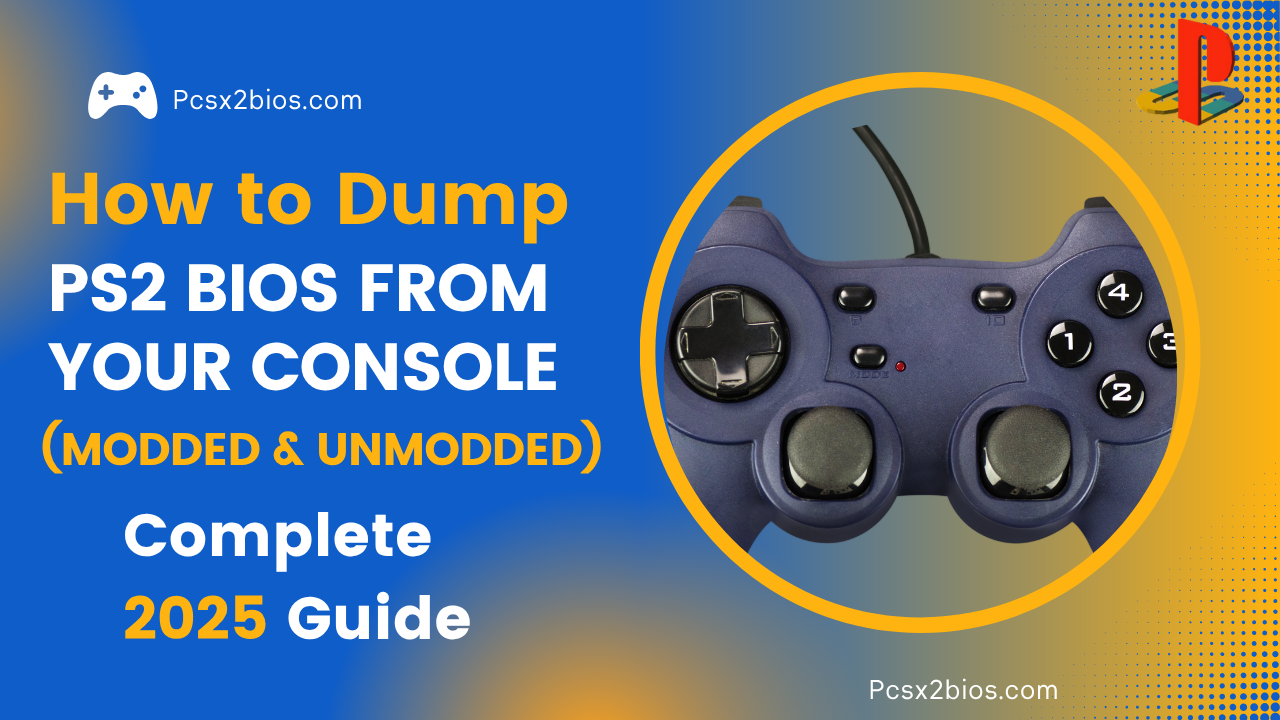




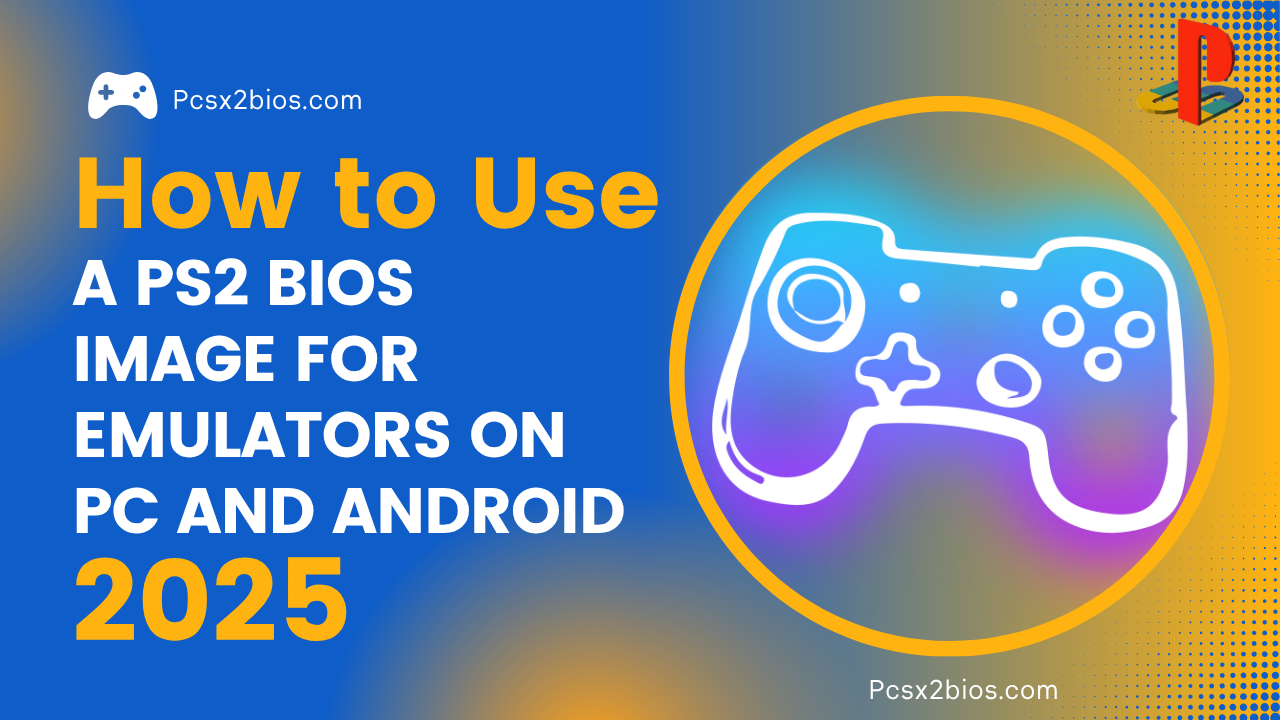
One Comment