How to Set Up PPSSPP Emulator on PC (2025)
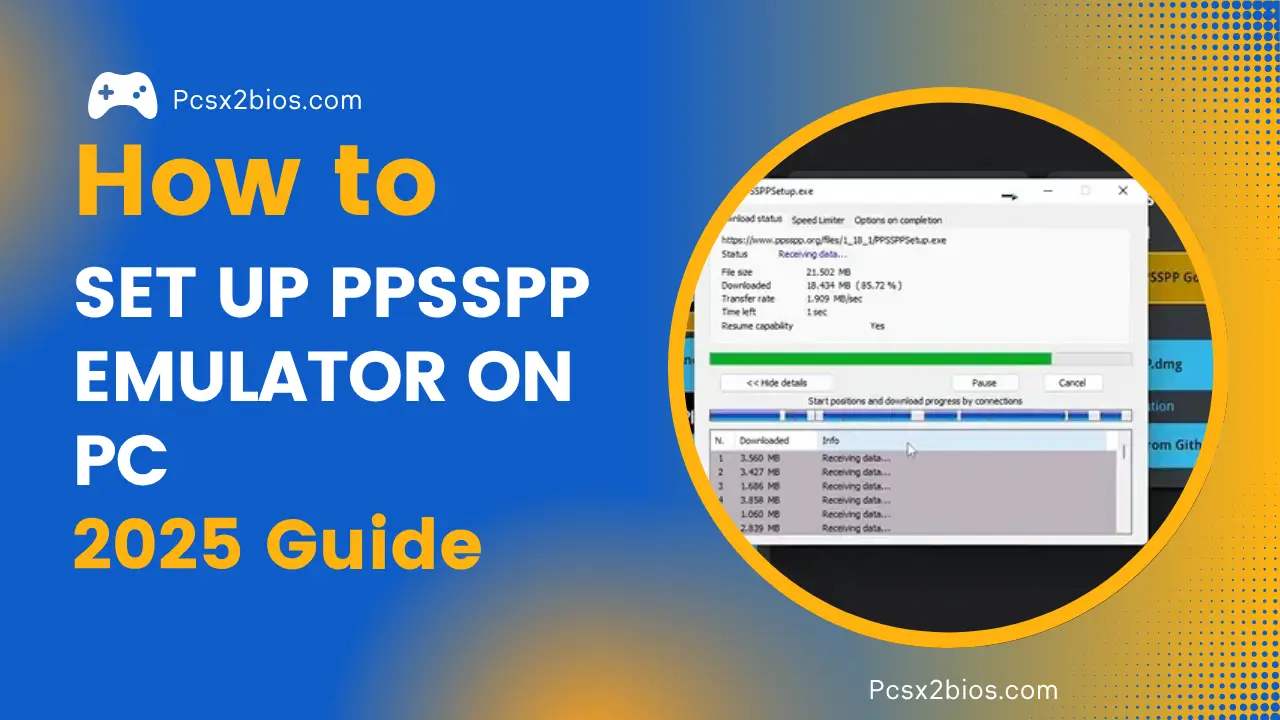
To set up the PPSSPP emulator on a PC in 2025, download the installer from the official website, install it on your device, adjust basic settings, and load your PSP game files to start playing.
The PPSSPP emulator allows you to play PlayStation Portable (PSP) games on your computer with improved graphics, smooth performance, and full control customization. This step-by-step guide explains how to install and configure the emulator properly for Windows, Linux, and macOS.
What Is PPSSPP Emulator?
PPSSPP is a free and open-source PSP emulator that runs PSP games on desktop and mobile devices. It supports Windows, Linux, macOS, and even Android. You can experience classic PSP titles with upgraded resolution, better frame rates, and customizable controls.

Requirements to Set Up PPSSPP Emulator on PC
To install and run the PPSSPP emulator on your PC, you need a supported operating system, basic hardware specs, and proper game files. The table below outlines both minimum and recommended requirements:
Minimum Requirements
Recommended Requirements
How to Set Up PPSSPP Emulator on PC
To set up the PPSSPP emulator on a PC, download the installer from the official site, install it according to your operating system, and follow this step-by-step guide to complete the setup.
Step 1: Download PPSSPP Emulator
To begin, visit the official ppsspp.org website.
- Click the Download button on the homepage.
- Choose the correct version for your operating system.
- In 2025, the latest version is 1.18.1, available for Windows, macOS, Linux, iOS, and Android.
There are two versions:
- PPSSPP (blue icon): 100% free and contains no ads.
- PPSSPP Gold (gold icon): Paid version with the same features as the free version.
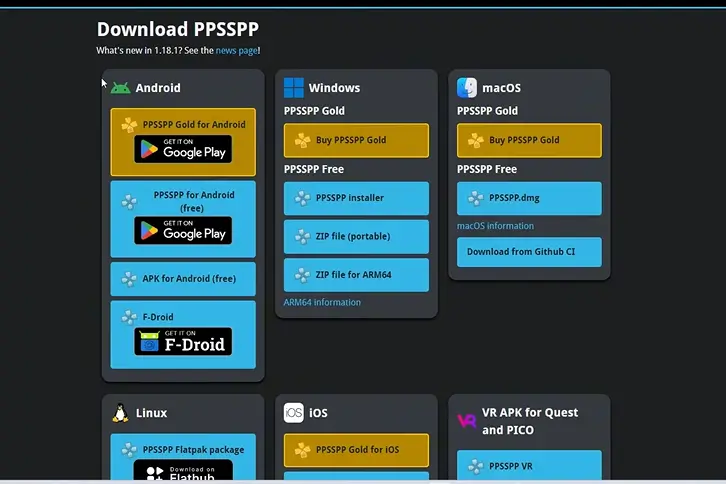
Choose the blue version for full functionality without cost.
Step 2: Install the Emulator
After downloading the installer:
- Double-click the .exe file (Windows) or appropriate file for your OS.
- When prompted, click Run to start the setup.
- Select your language and click Install.
- Choose the installation path (recommended: C drive for Windows).
- Once installed, uncheck “Readme” and leave PPSSPP checked.
- Click Finish to launch the emulator.
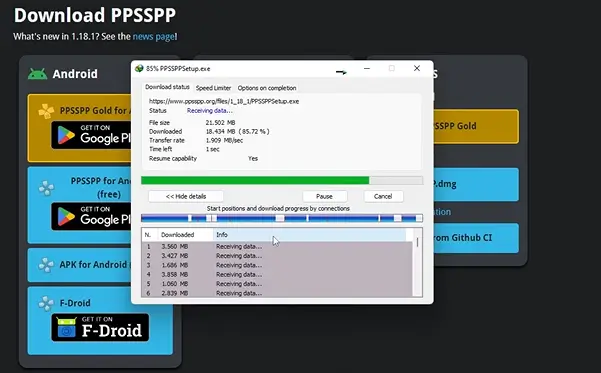
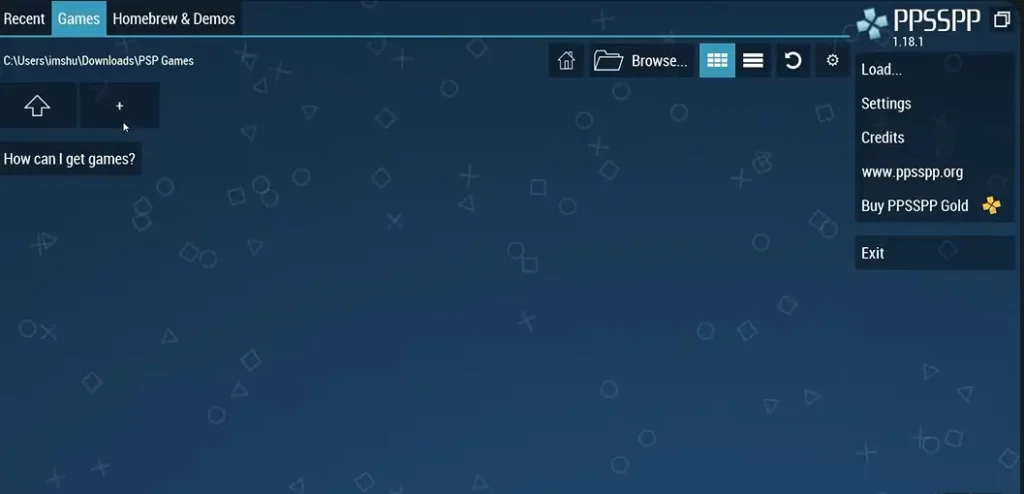
Step 3: Configure Graphics Settings
To optimize performance and visuals:
- Open the Settings menu.
- Under Graphics, locate the Backend option.
- Options include OpenGL, Direct3D, and Vulkan.
- Try each one to see which performs best for your system.
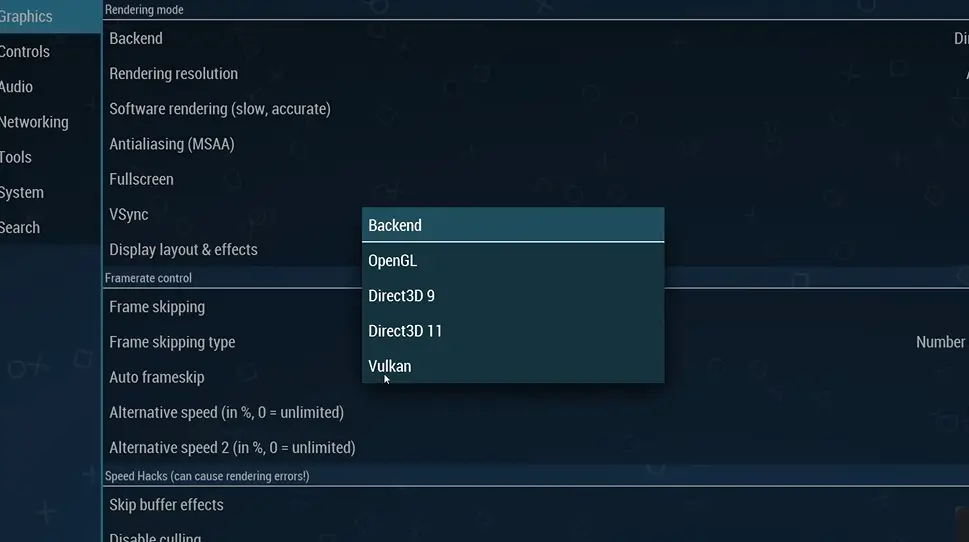
Display Resolution Tips
- Use native resolution for low-end systems.
- For high-end PCs, choose 8x or 10x PSP resolution (4K).
- Set Anti-Aliasing to 2x for smoother edges.
- Enable VSync to avoid screen tearing.
- Turn on Fullscreen for immersive play.
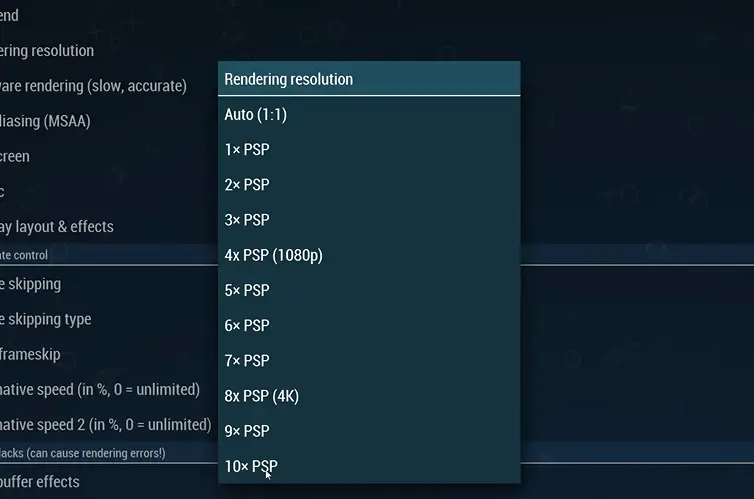
Enable Auto Frame Skip to maintain stable frame rates. To monitor performance, activate the Show FPS and Show Speed options.
Step 4: Set Up Controls
Go to the Controls section in Settings:
- Click Control Mapping to view or change keys.
- The default keyboard layout is user-friendly, but you can reassign keys as needed.
- To use a game controller, change the Input Device option.
- For visual assistance, enable Show PSP layout and use Bind All to assign buttons.
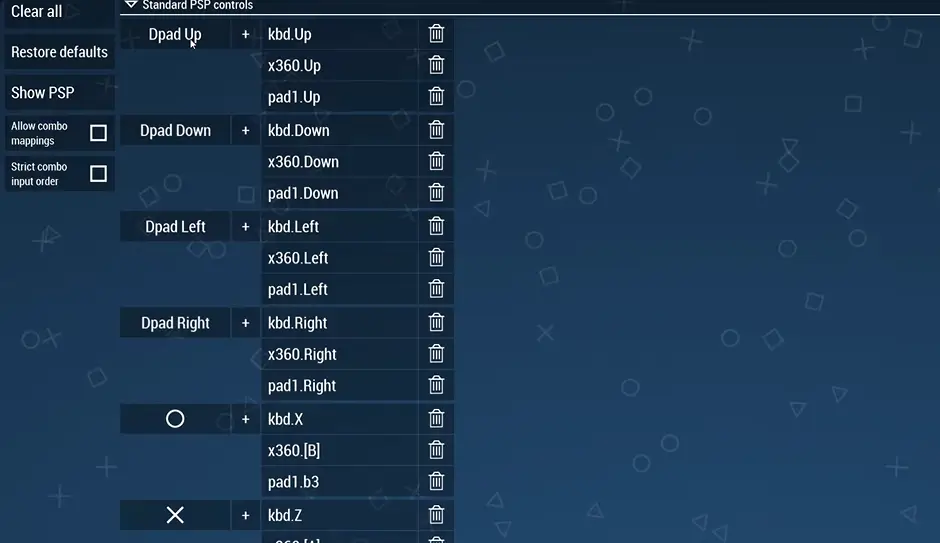
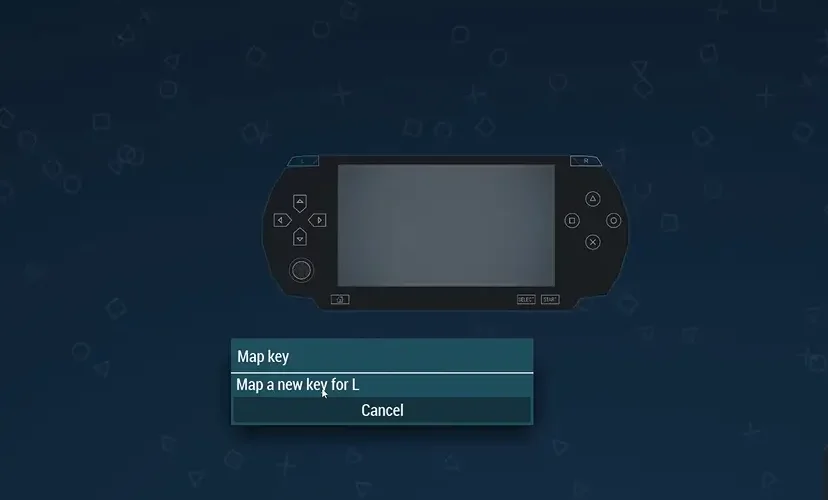
Step 5: Audio and System Settings
Leave Audio settings at default for most systems.
In the System tab:
- Avoid changing anything unless needed.
- If something breaks, use Restore Settings to Default to reset.
Step 6: Load and Play PSP Games
Now it’s time to load your games:
- Click Games on the top menu.
- Choose Browse and locate your PSP game folder.
- Select a game (example: Tekken 6) to launch it.
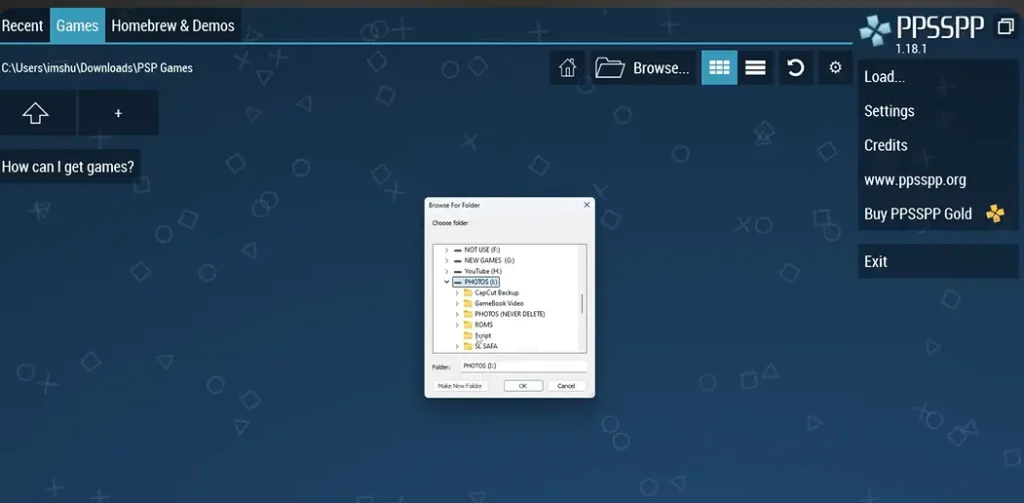
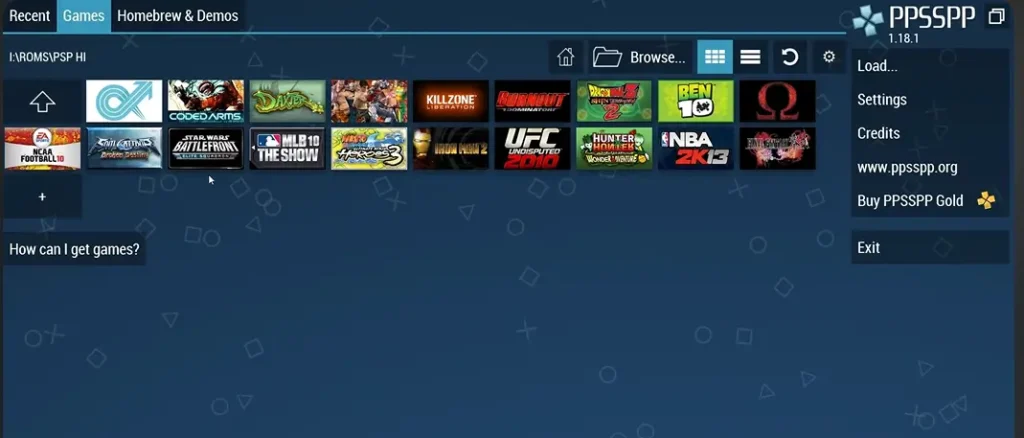
Games may appear at lower resolution initially. Increase the resolution in settings to improve visuals. A well-configured PC can run games at 60 FPS with sharp graphics.
Supported Operating Systems in 2025
PPSSPP supports:
- Windows
- Linux
- macOS
- Android
- iOS
- VR platforms
Check compatibility before downloading the emulator on mobile or alternative devices.
Conclusion
Setting up the PPSSPP emulator on a PC in 2025 is simple and free. Download the installer, configure your settings based on your device’s capabilities, and start playing PSP games in high definition. For a smooth experience, adjust graphics, customize controls, and use the right backend engine.
Ready to enjoy PSP games on your computer? Download PPSSPP today and start playing.

