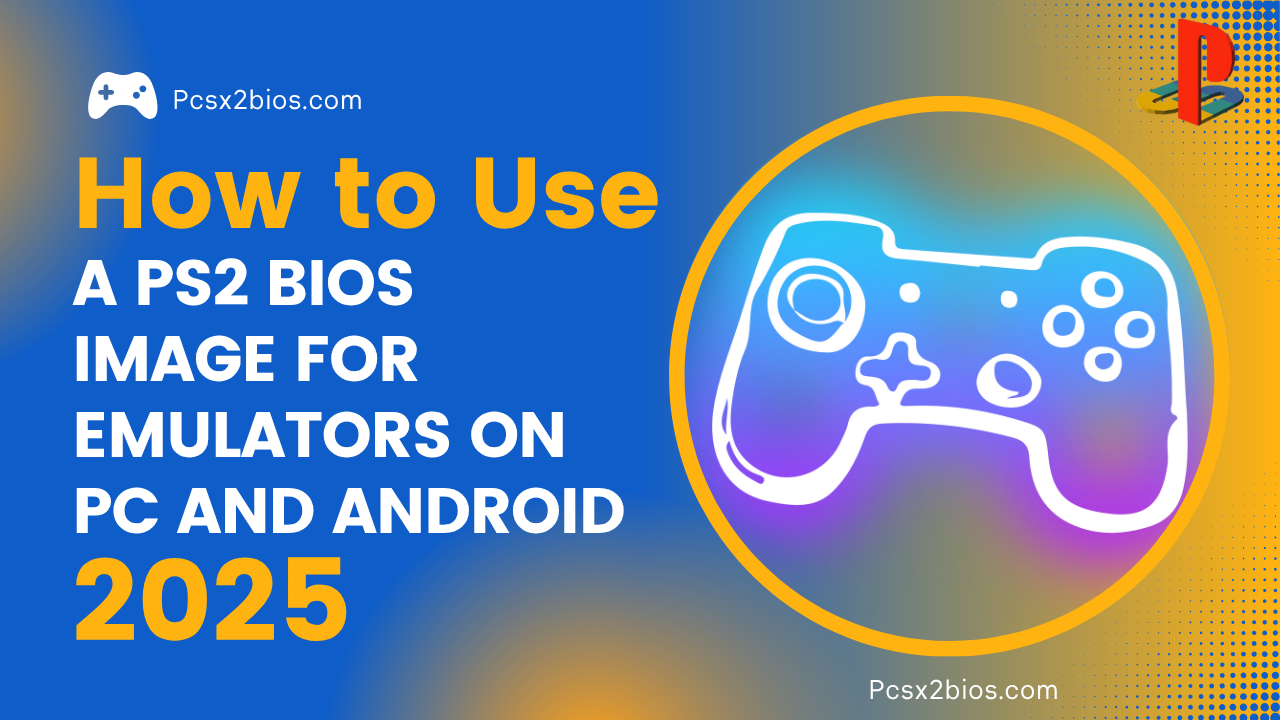How to Connect Your PlayStation 5 to Any Hotel Wi-Fi Easily

To connect your PlayStation 5 to hotel Wi-Fi, use your phone or laptop to complete the hotel’s login screen, then retry the connection on your PS5.
Hotel Wi-Fi often uses a web-based login (called a captive portal) that the PS5 can’t display. That’s why the connection usually fails at first. In this guide, you’ll learn how to bypass that issue using simple steps. Whether you’re staying in a hotel for gaming or streaming, this guide will help you get your PS5 online quickly—even on networks that require extra authentication.
Can You Use a PS5 on Hotel Wi-Fi?
Yes, you can connect a PlayStation 5 to hotel Wi-Fi, but the process is slightly different than using home internet. Most hotels use a login screen called a captive portal, which asks you to accept terms or enter a room number before giving access.
You can learn more about how captive portal Wi-Fi works if you’re curious. And the PS5 doesn’t show this screen directly, so you’ll need a few extra steps to connect which are explain in detail below.
What You Need Before Starting
To connect your PS5 to hotel Wi-Fi, make sure you have:
Optional: Ethernet cable, travel router, or hotspot device if Wi-Fi doesn’t work directly.
How to Connect PS5 to Hotel Wi-Fi Step-by-Step:
To connect your PS5 to hotel Wi-Fi, you need to follow these simple steps. Each step is explained below so even beginners can do it without trouble.
1. Turn on your PS5 and go to the Settings menu
Start by powering on your PlayStation 5 using the power button or your controller. Once it starts, go to the Settings icon in the top-right corner of the home screen. This is where all network settings are found.
2. Select Network
- Scroll down and choose Network
- Then go to Settings under the Network section
- Click on Set Up Internet Connection
This opens the Wi-Fi setup screen, where your PS5 will scan for available networks nearby.
3. Choose Hotel Wi-Fi
After a few seconds, your PS5 will display a list of Wi-Fi networks. Look for the hotel’s Wi-Fi name (SSID) this is usually written on a card in your room or provided at the front desk.
- Select the hotel’s Wi-Fi
- Enter the Wi-Fi password, if one is required (some hotels are open networks
4. Handle Connection Error
After selecting the network, your PS5 will try to connect. But many hotel Wi-Fi systems use a login page (called a captive portal) that the PS5 can’t open.
So you might see this message:
“Connected to the network, but cannot connect to the Internet.”
Don’t worry this is common, and we’ll fix it in the next steps.
5. View Connection Status
Now, press the Options button (the small button next to the touchpad) on your controller while you’re still in the network screen.
Select View Connection Status from the menu.
Here, you’ll see important information about your network, including the MAC address of your PS5. You may need this if the hotel requires it to unlock internet access.
If your PS5 still cannot connect after trying these steps, you can visit the official PlayStation Network connection support page for additional troubleshooting.
6. Use Your Phone or Laptop
Since your PS5 can’t open the login screen, use your smartphone or laptop that can:
- Connect your phone or laptop to the same hotel Wi-Fi
- The hotel login page will appear
- Complete the sign-in or accept the terms (some hotels ask for your room number or name)
Once your phone or laptop is authenticated, some hotel networks automatically allow other devices (like your PS5) to connect using the same room connection.
If that doesn’t work, go to the next section of the article (authentication methods) to complete the process using MAC address or Internet Sharing.
How to Authenticate the Hotel Network (Captive Portal Login)
If your hotel Wi-Fi needs a browser login, your PS5 can’t open that page. So you’ll use a phone or laptop.
Here’s how:
- On your phone/laptop, connect to the same hotel Wi-Fi.
- When the login screen opens, enter your room number or password, then accept the terms.
- Now, your device is authenticated on the network.
- If the hotel uses MAC address authentication, go to your PS5’s Connection Status, find the MAC address, and give it to the hotel desk to unlock it.
- Or, you can try spoofing your PS5’s MAC address on your laptop (advanced users only).
Once authenticated, go back to your PS5 and try reconnecting. It should now have internet access.
Alternative Methods if Direct Login Fails
If connecting through Wi-Fi doesn’t work, here are 3 alternatives:
Also Read:
How to Dump PS2 BIOS File from Your console Safely (Works on Any Model)
1. Use Internet Sharing
- Connect your laptop to the hotel Wi-Fi and share the internet via Ethernet or hotspot to your PS5.
- Works well for login screen bypass.
2. Use a Travel Router
- Connect the travel router to hotel Wi-Fi once, then connect your PS5 to the router.
- The router handles the login screen. Your PS5 connects as if it’s home Wi-Fi.
3. Use a Mobile Hotspot
- Use your phone’s mobile hotspot as a temporary network.
- This uses your mobile data but gives full access.
Important Tips for a Stable PS5 Hotel Wi-Fi Connection
Conclusion
To connect your PlayStation 5 to hotel Wi-Fi, start by selecting the hotel network on your console. If a login screen doesn’t show, use a phone or laptop to complete the sign-in process. This is needed because hotel networks use a captive portal that the PS5 can’t open on its own.
If that doesn’t work, try using your laptop for Internet Sharing or a travel router to handle the login. You can also use your phone’s hotspot as a last option. For the best results, always ask the front desk for any required login codes or tech support.
With the right steps, you can easily use your PS5 on hotel Wi-Fi and enjoy your favorite games while traveling.
Frequently Asked Questions (FAQs)
Q1: Why doesn’t the hotel Wi-Fi login page show on my PS5?
The PS5 does not have a built-in browser that automatically opens login pages (captive portals). This is why the login screen doesn’t appear, and the console can’t complete the connection on its own.
Q2: Can I register my PS5 MAC address at the hotel front desk?
Yes. If the hotel allows it, you can give them your PS5’s MAC address (found under View Connection Status), and they may manually authorize your console on their network.
Q3: Will I be able to play online games on hotel Wi-Fi?
You might be able to play, but many hotel networks are slow or have strict NAT types, which can cause lag or disconnects during online play.
Q4: Can I update my PS5 or download games using hotel Wi-Fi?
Yes, but hotel Wi-Fi is usually slower than home internet, so large updates or downloads may take a long time or fail if the signal drops.
Q5: Is it safe to connect my PS5 to public hotel Wi-Fi?
Hotel Wi-Fi is not fully secure. While it’s generally okay for gaming, avoid logging into sensitive accounts or sharing personal data through apps on your console.
Q6: Will my PS5 stay connected after I turn it off?
Not always. Some hotel networks log you out after a period of time or when the device goes offline. You may need to re-authenticate after turning your console back on.