Welcome to the PS2 BIOS download page. If you want to play PlayStation 2 games on your PC, Android, or iPhone, you’re in the right place. You need PS2 BIOS files to run emulators like PCSX2 and AetherSX2. Without the BIOS, the emulator won’t start.
At Pcsx2bios you can safely download the right PS2 BIOS files. We also give you simple step-by-step guides to help you set them up quickly. No need for the original console. You can start playing your favorite PS2 games in just a few minutes. We also have PS1 BIOS files if you want to enjoy PlayStation 1 games. Everything you need to bring your old games back to life is right here.
Download PS2 BIOS Files for All Regions – USA, PAL, NTSC, NTSC-J
If you’re using PCSX2, it’s important to choose the right PS2 BIOS files by region. Each PS2 BIOS version is tied to a specific PlayStation 2 console model and region. To avoid game errors, your BIOS region must match your game region. Here are the original PS2 BIOS files dedicated to each region, and you can download them to play games.
SCPH-70012 (USA)
Perfect for North American NTSC games. It offers great compatibility with most U.S. game titles and works smoothly with popular emulators like PCSX2.
SCPH-39004 (Europe)
Best for PAL games from Europe and Australia. This version is widely used for European titles and supports games that may run at different video standards (50Hz).
SCPH-10000 (Japan)
The very first PS2 model from Japan. Essential if you want to play NTSC-J region games, including many Japan-exclusive classics that were never released elsewhere.
SCPH-90006 (China)
Supports games specific to the China region and is less common but necessary for some Chinese releases. Great if you’re looking to explore region-locked content.
Note: All the files are 100% virus free and secure.
Using the wrong BIOS region can cause games to freeze, display black screens, or fail to start. Always match the BIOS region to your game’s region for the best experience.
What is PS2 BIOS?
PS2 BIOS is the built-in software that tells a PlayStation 2 how to start and play games. It’s like the instruction manual that tells the console what to do when you press the power button.
Role of PS2 BIOS in Emulation
In emulation, the BIOS is the bridge between the game and the emulator. It helps the emulator copy how a real PlayStation 2 works. Without the BIOS, the emulator has no way to start the game. It won’t even show the PlayStation 2 logo. The BIOS provides the same setup and system checks the console would do.

Why You Need PS2 BIOS for Emulation?
When it comes to emulating a PlayStation 2 (PS2) on a PC or other platforms using software like PCSX2, the BIOS (Basic Input/Output System) is a required component. Here’s a clear breakdown of why it’s essential:
Compatibility with Games
The BIOS helps the emulator read the game exactly as the console would. Some games check for specific BIOS versions. Without the right BIOS, games might not load, or you might see errors.
Enhanced Accuracy
A correct BIOS makes sure the emulator runs the game smoothly. It helps the graphics, audio, and speed match the original PlayStation 2 experience. It also improves memory card functions, system menus, and saves.
Hardware Initialization
The PS2 BIOS is responsible for initializing and managing hardware components of the console. This includes memory cards, controllers, system clock, and optical drive behavior. Without it, the emulator cannot mimic the system-level processes required to start and run games properly.
Required for Certain Emulators (e.g., PCSX2)
Different versions of the PS2 BIOS correspond to different regions (e.g., NTSC-U, NTSC-J, PAL). Using the correct BIOS version for your games can help improve compatibility, especially for titles that are region-locked or use specific timing protocols.
PS2 File Information and BIOS Variants
Each PS2 BIOS file comes with unique details like version numbers, file sizes, and supported regions. Different BIOS variants are made for specific console models and game areas, so choosing the right one is key for smooth gameplay.
PS2 BIOS File Types
The PS2 BIOS is typically dumped from an actual PlayStation 2 console and saved in one of the following formats:
- .bin – The most common BIOS file format used by emulators.
- .rom1, .rom2, .erom – Additional system files occasionally required for full functionality, depending on the game or emulator settings.
- .nvm – Contains system configuration data like language, date, and time.
- .mec – Memory card encryption file used for secure memory card access.
All these files together form a complete BIOS package. Some emulators may work with only the .bin file, while others require a combination of the files above.
BIOS + ROM Pairings
Some BIOS files work best with game ROMs from the same region. For example, using a USA BIOS with a USA game gives better performance and fewer glitches. Mixing regions can lead to bugs, missing textures, or broken sound.
Folder Structure
In PCSX2, all BIOS files must be placed in the bios folder. Do not hide them inside subfolders. The emulator looks directly in this folder to load available BIOS files.
How to Extract BIOS from a PS2 Console
If you’re planning to use a PlayStation 2 emulator like PCSX2, you’ll need a copy of your console’s BIOS. This file is essential for accurate emulation, but due to legal restrictions, it must be extracted directly from your own PS2. Here’s a step-by-step guide on how to extract the BIOS safely and legally.
Tools and Cables Needed
- A working PlayStation 2 console
- Free McBoot (a tool that lets your PS2 boot from a memory card)
- BIOS dumper software (like uLaunchELF)
- A USB flash drive
- A memory card adapter (if needed)
Step-by-Step Guide
Step 01: Prepare Your USB Drive
- Format the USB stick to FAT32.
- Copy the BIOS dumping tool files (like
DumpBIOS-Mass.elf) to the root directory of the USB drive.
Step 02: Boot into Homebrew on Your PS2
- Insert the USB stick into your PS2.
- Start your PS2 using a method that supports homebrew (Free McBoot is the most user-friendly option).
- Launch uLaunchELF from the Free McBoot menu.
Step 03: Run the BIOS Dumper
- In uLaunchELF, navigate to mass:/ to access your USB.
- Select the
.elffile (e.g.,DumpBIOS-Mass.elf) and run it. - The tool will begin extracting the BIOS and saving it to your USB drive. This may take a few minutes.
Step 04: Verify and Transfer
- Once complete, safely remove the USB drive.
- On your PC, check for files like:
scphXXXX.bin(your BIOS file)ROM1,ROM2,EROM, etc., if applicable
- Make sure these are stored in a safe folder and configure your emulator to point to them.
How to Use PS2 BIOS on a PC and Android
Once you’ve legally extracted your PlayStation 2 BIOS, the next step is setting it up with an emulator. I am going to tell how to use PS2 BIOS files on both PC and Android devices for running PS2 games efficiently.
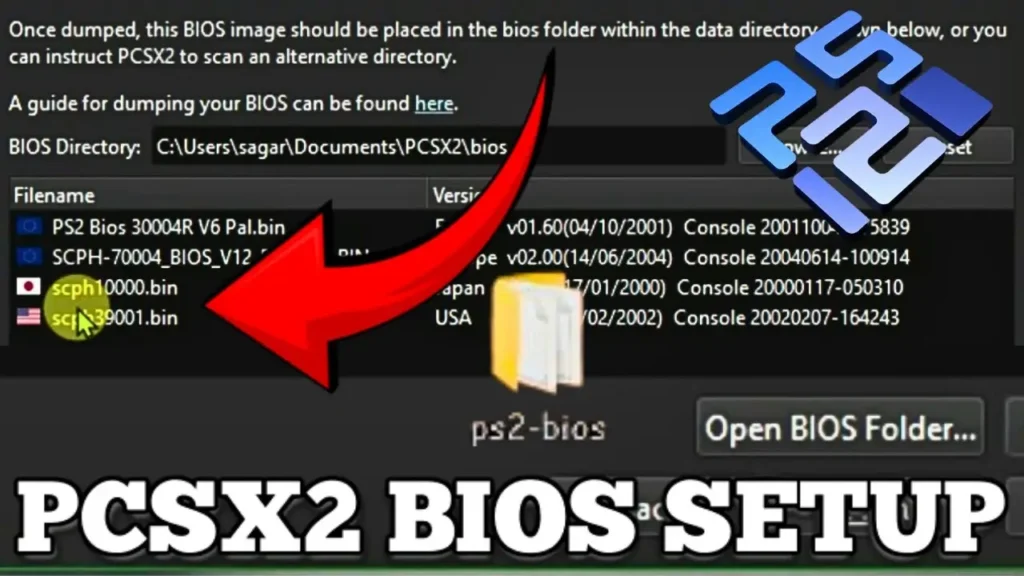
BIOS Configuration Tips for Better Performance in PS2 Emulators
Configuring the BIOS properly in your PlayStation 2 emulator can enhance stability, compatibility, and overall gameplay experience. While the BIOS itself doesn’t directly improve graphical performance, selecting the right version and adjusting settings related to it can make a noticeable difference in how games run.
| Tip | Benefit |
|---|---|
| Use correct region BIOS | Better compatibility |
| Prefer stable versions | Fewer glitches |
| Use Full Boot when needed | Fixes some game errors |
| Avoid mixed BIOS files | Prevents crashes |
| Clean, dedicated BIOS folder | Easier configuration |
| Backup BIOS folder | Safer updates |
- Fast Boot: Skips the PS2 logo screen and jumps straight to the game.
- Full Boot: Loads the BIOS interface before starting the game.
Tip: If a game fails to launch or shows graphical glitches on Fast Boot, try switching to Full Boot for better results.
Best Settings for Stable Gameplay
- Use recommended speed hacks in PCSX2 to improve speed without risking stability.
- Keep the resolution at native (PS2) settings for the best balance of speed and quality.
- Avoid upscaling if your system struggles—it can cause lag and stuttering.
Pro Tip: Fine-tuning these settings can fix common issues like slowdowns, audio skips, and choppy gameplay.
Top Emulators That Support PS2 BIOS (Windows, iOS, Android)
If you’re looking to play PlayStation 2 games on modern devices, a reliable emulator that supports PS2 BIOS is essential for accurate gameplay and compatibility. Different platforms offer different levels of performance, features, and ease of configuration. Below is a breakdown of the top PS2 emulators that support BIOS usage across Windows, iOS, and Android platforms.

PCSX2 for Windows
PCSX2 is the most established and widely used PlayStation 2 emulator available for Windows, macOS, and Linux. It requires a legally obtained PS2 BIOS file to function properly. Once configured, PCSX2 offers high compatibility with thousands of titles, along with features like save states, internal resolution scaling, controller mapping, and plugin-based customization. It’s best suited for users looking for stable gameplay and deep configuration options.
Play! for Windows and iOS
Play! is a multi-platform PS2 emulator that works without a BIOS file, thanks to its built-in high-level emulation (HLE). While it’s easy to set up and doesn’t require dumping a BIOS, its compatibility and performance are limited compared to PCSX2. It’s useful for those who want to test or play a few lightweight titles without much configuration. A version is also available for iOS, which may require sideloading or a jailbroken device due to Apple’s restrictions.


AetherSX2 for Android
AetherSX2 is the leading PS2 emulator for Android devices and is based on PCSX2’s open-source code. It requires a BIOS file to function and supports hardware rendering via Vulkan and OpenGL. The emulator runs smoothly on devices with Snapdragon 845 or newer, and it includes features such as custom control mapping, texture filtering, and widescreen patches. It is currently the most trusted and efficient PS2 emulator for mobile users.
DamonPS2 for Android
DamonPS2 is another Android-based emulator that requires a BIOS file to run. It’s known for its fast performance but has been the subject of controversy due to its alleged use of PCSX2 code without proper licensing. While it does support many games, the app includes advertisements and may have limitations on its free version. Users should be cautious and consider the app’s background before using it.


RetroArch for iOS (Advanced Users Only)
RetroArch, the popular multi-system emulator frontend, occasionally includes experimental PS2 support via PCSX2 cores. On iOS, this is only possible on jailbroken devices, and it requires a BIOS file to run. Due to technical and system limitations on Apple devices, RetroArch’s PS2 emulation support on iOS remains minimal and not suitable for regular users.
How to Setup & Install PS2 BIOS on Emulators
To run PlayStation 2 games on emulators such as PCSX2 or AetherSX2, you’ll need to install and configure a PS2 BIOS file. The BIOS is the system software that allows the emulator to mimic the behavior of a real PlayStation 2 console. I will explains how to properly set up the PS2 BIOS on popular emulators for both PC and Android.
How to Set Up PS2 BIOS on PC (Using PCSX2 Emulator)
Step 1: Install the PCSX2 Emulator
- Download the latest stable version of PCSX2 from the official website: https://pcsx2.net
- Install it following the setup instructions provided.
Step 2: Prepare Your BIOS File
- Obtain your BIOS legally by dumping it from your original PS2 console.
- You’ll typically have a
.binfile such asscph39001.bin(USA) orscph50004.bin(EU). - Place the file in a folder dedicated to BIOS storage, for example:
Documents > PCSX2 > BIOS

Step 3: Configure the BIOS in PCSX2
- Launch PCSX2 and run the first-time setup.
- When prompted to select a BIOS file, click “Browse” and locate the folder containing your
.binfile. - Choose the correct region BIOS from the list (e.g., USA, Europe, Japan).
- Complete the setup and save your configuration.
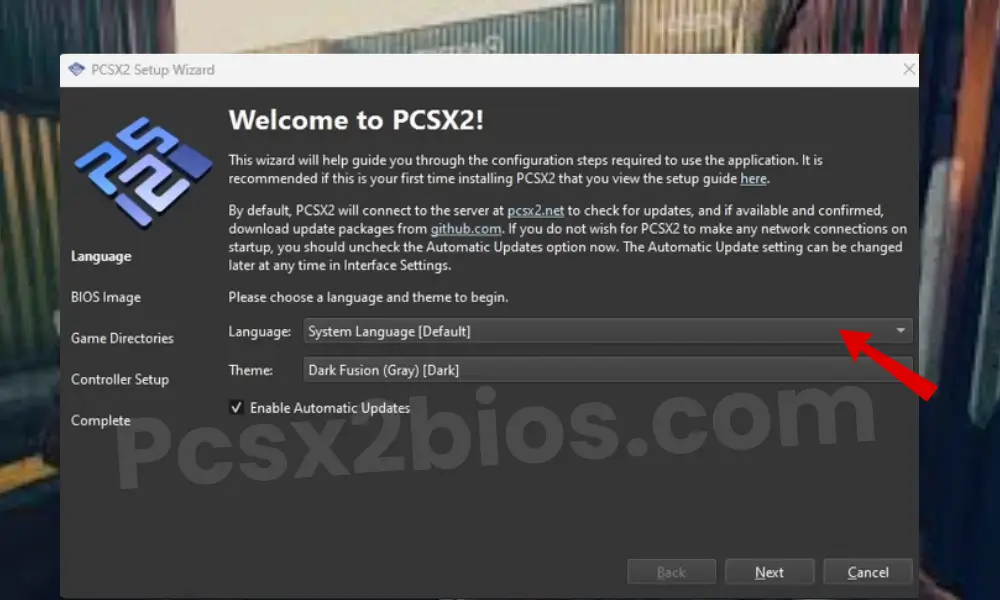
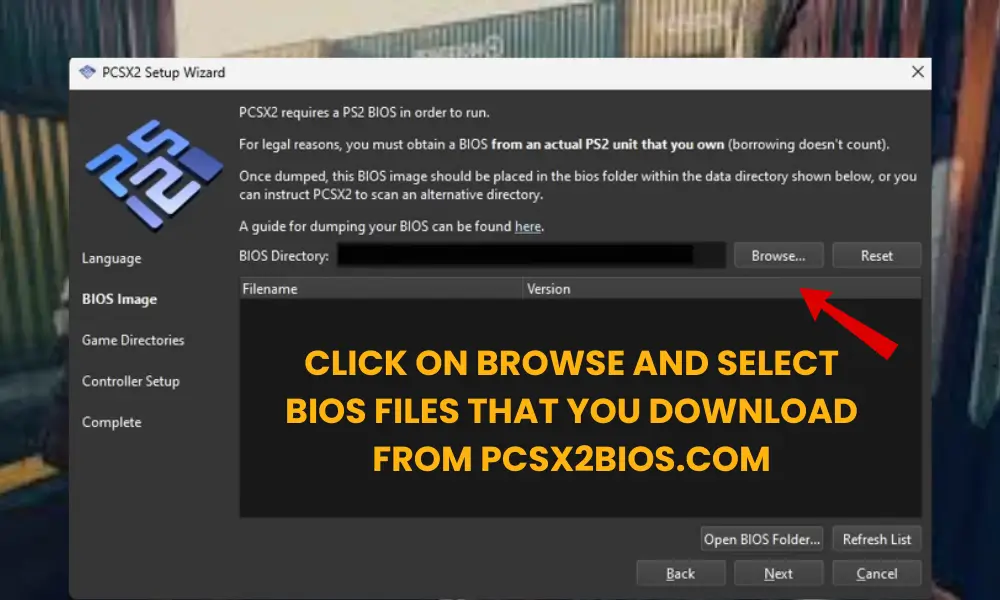
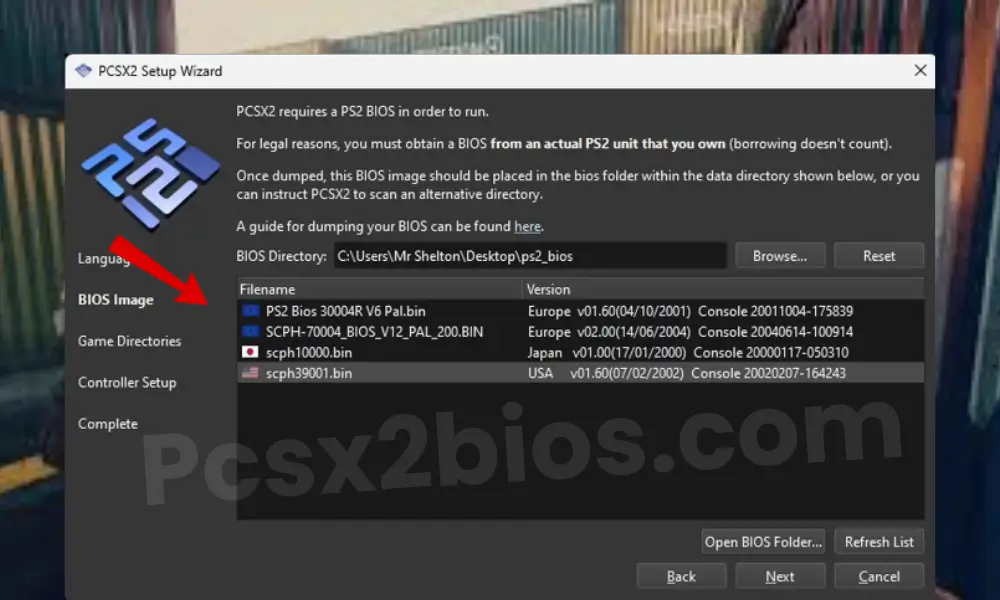
How to Set Up PS2 BIOS on Android (Using AetherSX2)
Step 1: Install AetherSX2
- Download AetherSX2 from the official site or Google Play Store.
- Make sure your device meets the minimum hardware requirements (Snapdragon 845 or better is recommended).
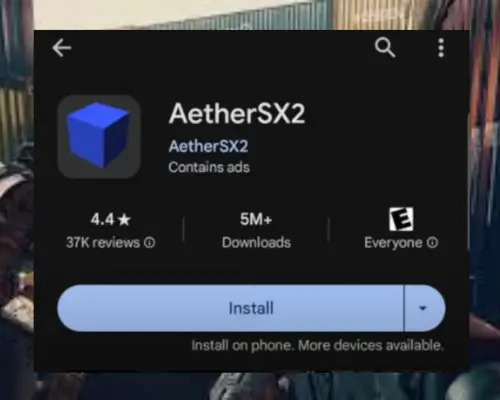
Step 2: Move the BIOS File to Your Device
- Copy the BIOS
.binfile to your phone’s internal storage. - Place it in an easy-to-find folder, such as:
Downloads > AetherSX2 > BIOS
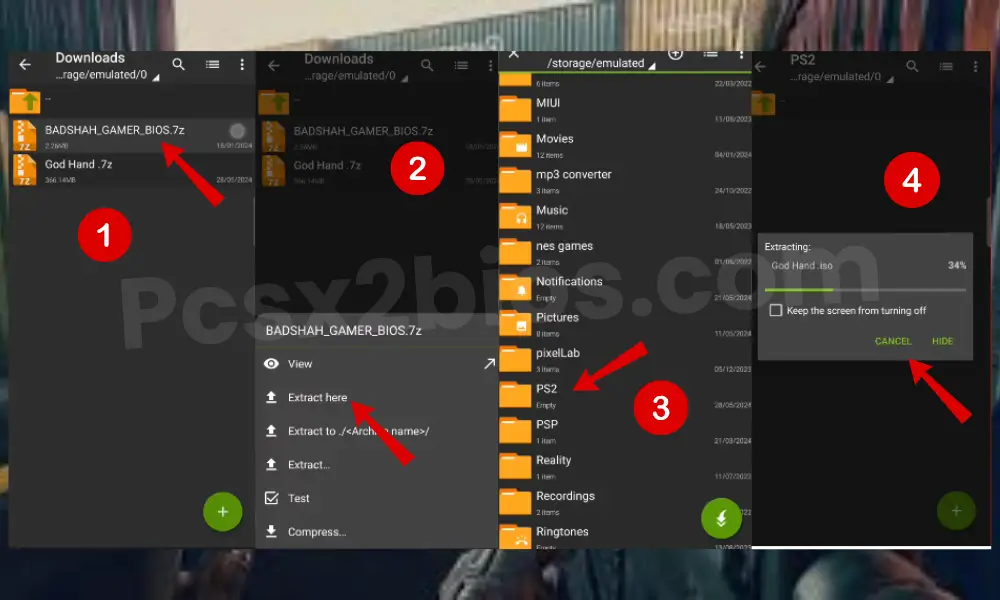
Step 3: Load the BIOS in AetherSX2
- Open the AetherSX2 app.
- During the initial setup, the emulator will prompt you to select a BIOS file.
- Navigate to the folder where your
.binfile is stored and tap to load it. - Once added, the emulator is ready to run PS2 game ISOs.
Common Errors and Fixes on PS2 BIOS
Running into BIOS issues? Here are quick solutions to help you get back to smooth gameplay fast.
BIOS Not Found
Fix: Make sure your BIOS file is in the correct folder: PCSX2 > bios. If the file isn’t there, the emulator won’t detect it.
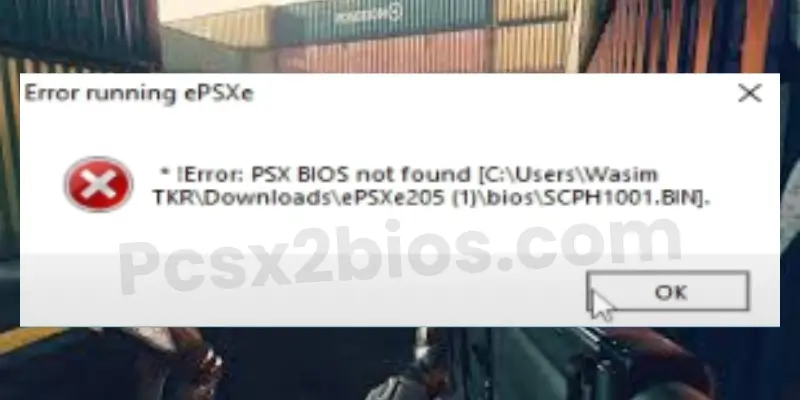
Controller Not Working
Fix: Go to Config > Controllers > Plugin Settings in PCSX2 to properly set up your controller. Make sure your controller is connected and recognized by your PC.
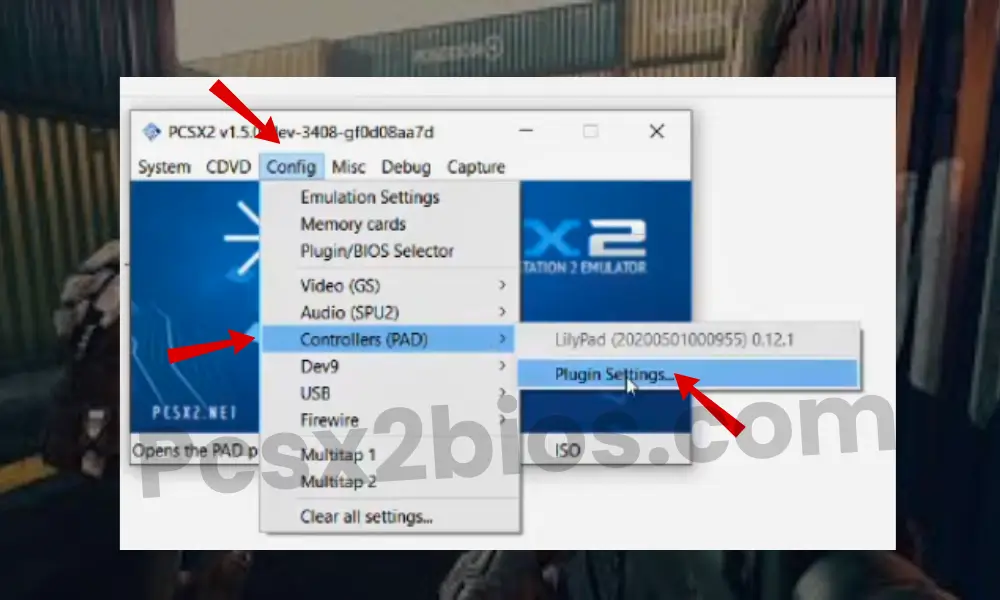
Black Screen After Loading Game
Fix: Check that your BIOS file is correct and that your game ISO isn’t damaged. Also, make sure the BIOS region matches your game region.
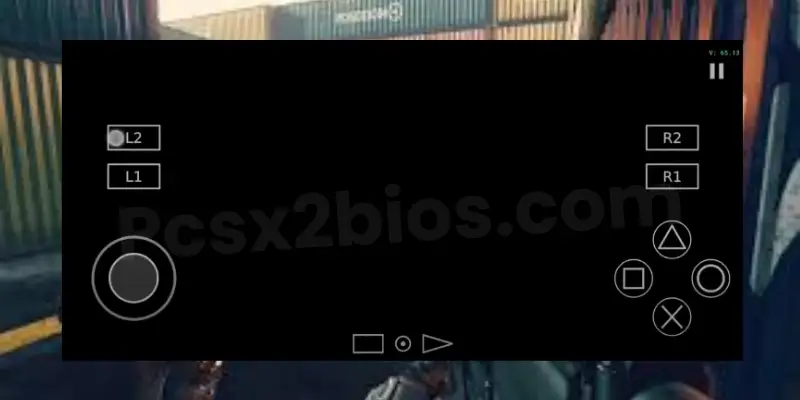
Incompatible BIOS File
Fix: Always use a BIOS from the same region as your emulator and game files. Double-check that you’ve selected the right BIOS in the settings.
Missing or Corrupted BIOS Files
Fix: Re-extract the BIOS from your own PS2 console. BIOS files from unknown sources may be incomplete or damaged.
Slow Performance or Lag
Fix: Lower graphics settings, enable speed hacks, and turn off extra visual effects. Make sure your PC meets the emulator’s recommended system specs.
Error: “This Is Not a Valid PS2 BIOS”
Fix: Ensure your BIOS file is in the correct format (.bin or .rom). Check the file size and name—renamed or incomplete files can cause this error.
Frequently Asked Questions
1. What is a PS2 BIOS?
A PS2 BIOS is a system file from a PlayStation 2 console that allows emulators to run PS2 games. It acts as the console’s operating system and is required for most PS2 emulators to work correctly.
2.Why does my emulator say “BIOS not found”?
This usually happens when the BIOS file is missing or not placed in the correct folder. Make sure your BIOS is in the bios directory of your emulator and properly selected in the emulator settings.
3. Do I need different BIOS files for different regions?
Yes, BIOS files are region-specific. Using a BIOS that matches the region of your game (USA, Europe, Japan, etc.) helps prevent crashes, black screens, and region lock issues.
4. Can I use the same PS2 BIOS on Android and PC?
Yes! The same PS2 BIOS file works on both Android and PC emulators like AetherSX2 and PCSX2. You just need to place the BIOS file in the correct folder on each device.
5. Why is my game not loading even after selecting the BIOS?
Check if the BIOS region matches your game’s region. Also, ensure that your game ISO is not damaged and your BIOS file is complete and correctly selected in emulator settings.
6. What is the best emulator for PS2 BIOS?
PC: PCSX2 is the best option for Windows.
Android: AetherSX2 is the top choice for mobile.
iOS: Play! is available but has limited compatibility.
7. Can I change the BIOS later in the emulator?
Yes, you can easily change or switch BIOS files anytime in the emulator settings. Just make sure to restart the emulator after selecting a new BIOS.
8. Do I need to configure anything else after loading the BIOS?
After selecting your BIOS, you may need to adjust emulator settings like graphics, frame-limiting, and controller setup for the best performance.
