Download Cemu Keys | Latest keys.txt for Wii U Emulator (Updated 2025)
If you use Cemu to play Wii U games on your PC, you may have run into the error message “This title is encrypted”. This error means the emulator cannot read your game files because it lacks the necessary decryption keys. The solution is a simple text file called keys.txt.
The keys.txt file contains the cryptographic keys Cemu uses to decrypt Wii U game data. Without it, most titles, including popular games like The Legend of Zelda: Breath of the Wild or Mario Kart 8, will not run at all.
This guide explains what keys.txt is, why it matters, and how to download the latest version. You will also learn where to place the file and how to fix common errors.
Download keys.txt (Latest Version 2025)
Download the “keys.zip” file from the table above and extract it. Inside, you’ll find the latest “keys.txt” file needed for the emulator to work properly.
| File Name | CEMU keys.txt |
| Version | July 2025 Updated |
| Compatible With | Latest Cemu version |
| File Size | 159kb |
Why Use Updated Keys?
Every time a new game or update comes out, the keys file is updated. Using the latest version ensures:
- Smooth loading of new Wii U titles.
- Fewer errors like “This title is encrypted” or invalid key format.
- Better compatibility with the latest Cemu builds.
What is the Cemu Emulator?
Cemu is a Wii U emulator for Windows PCs. It allows users to play Wii U games directly on their computers, providing features that go beyond the original console experience. With Cemu, you can run popular titles like The Legend of Zelda: Breath of the Wild, Mario Kart 8, and Super Smash Bros. without owning a Wii U system.
Key Features of Cemu:
- High Resolution Support: Play Wii U games in up to 4K resolution.
- Performance Boost: Use powerful PC hardware to improve frame rates compared to the console.
- Shader Cache and Mods: Reduce stutter and customize games with community mods.
- Controller Support: Works with Wii U controllers, Pro controllers, and even third-party gamepads.
Cemu is regularly updated by its developers to improve game compatibility and stability. However, to run encrypted Wii U games, the emulator requires a keys.txt file, which contains the necessary decryption keys.
What Is keys.txt and Why Do You Need It?
The keys.txt file is a small but important text file used by Cemu, a popular Wii U emulator. It contains cryptographic keys that allow Cemu to decrypt Wii U game files. Without these keys, Cemu cannot load or run your games.

Here’s how it works:
- Common Key: This is a universal key used by all Wii U titles. It helps Cemu identify the base encryption of the games.
- Title Keys: These are game-specific keys required to decrypt individual titles like The Legend of Zelda: Breath of the Wild, Mario Kart 8, or Super Smash Bros.
When you place the keys.txt file in the correct Cemu directory, the emulator can read and process your game data without errors. This step is mandatory for anyone who wants to run Wii U games on their PC through Cemu.
How to Install keys.txt in Cemu (Step-by-Step Guide)
Installing keys.txt in Cemu is simple and takes just a few minutes. Follow these steps carefully to avoid errors:
Step 1: Download Cemu Emulator and keys.txt
Download the latest version of cemu emulator and keys.txt from PCSX2 BIOS (see the download section above). Ensure the file is safe and not corrupted. Then extract the keys.txt file.
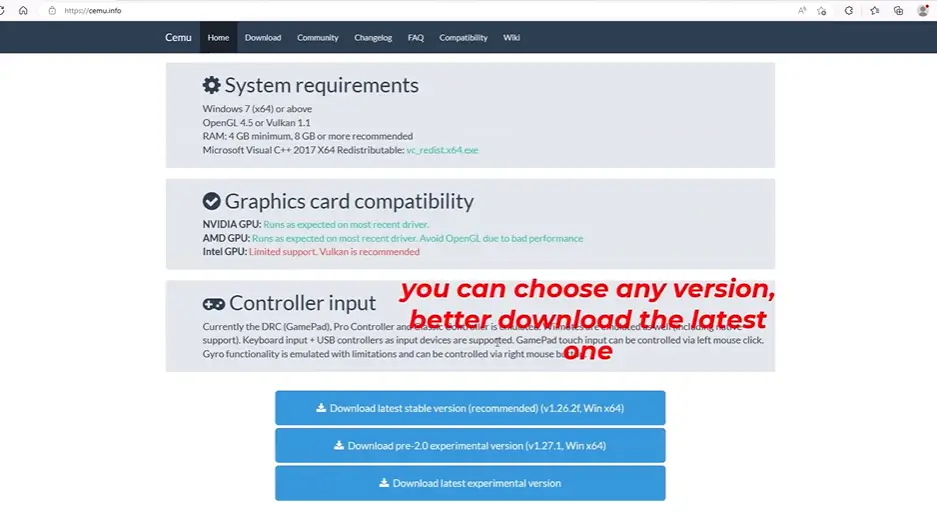
Step 2: Locate the Cemu Folder
Find the directory where you installed Cemu. By default, it is usually in:
makefileCopyEditC:\Users\YourUsername\Cemu\Step 3: Open the “mlc01” Folder
Inside your Cemu folder, open the mlc01 directory, then navigate to:
CopyEditCemu\mlc01\sys\Step 4: Place keys.txt Inside the “sys” Folder
Copy the downloaded keys.txt file and paste it into the sys folder. If there is an old keys.txt file, replace it with the new one.
Step 5: Restart Cemu
Close Cemu if it’s running and restart it. Now, your games should load without the “This title is encrypted” error.

How to Add Your Own Keys (For Legal Use)
If you own Wii U games, you can extract your own keys to stay within legal boundaries. Adding your personal keys is helpful for private backups and ensures compliance with copyright laws.
Step 1: Use a Wii U Console
You’ll need a Wii U system with homebrew access to dump the keys. Tools like WiiU USB Helper or JNUSTool can assist in extracting them.
Step 2: Extract the Keys
Follow the instructions of the tool you use to dump your game’s title key and the common key. These keys allow Cemu to decrypt your purchased games.
Step 3: Open keys.txt
Once you have your keys, open the keys.txt file in a text editor. Each key should be in this format:
iniCopyEditkey_type = key_valueFor example:
iniCopyEditcommon = aabbccddeeffgghhiijjkkllmmnnooppStep 4: Save and Replace
After adding your keys, save the file and place it back into the Cemu\mlc01\sys folder. Restart Cemu, and your game should now run without errors.
Common Errors and Fixes
Even after adding keys.txt, some users face issues. Here are the most common problems and how to fix them:
1. “This title is encrypted”
Cause: The keys.txt file is missing or not placed in the correct folder.
Fix: Ensure the file is inside Cemu\mlc01\sys. Restart Cemu after adding it.
2. “Invalid key format”
Cause: Incorrect formatting in the keys.txt file or corrupted download.
Fix: Open the file in a text editor and check for extra spaces or line breaks. If unsure, download the latest version again.
3. Cemu Still Not Loading Games
Cause: Outdated keys or wrong Cemu version.
Fix:
- Download the latest keys.txt file.
- Update your Cemu emulator to the newest version.
4. “Game Crashes After Loading”
Cause: Missing DLC keys or shader cache problems.
Fix: Add DLC keys to keys.txt and delete old shader caches if necessary.
