7 Free PS2 Emulators for PC (Windows Mac and iOS) in 2025

When I first tried to set up a PS2 emulator, I didn’t expect it to take so much troubleshooting. Between finding the right BIOS file and figuring out the right version for my operating system, I spent more time adjusting settings than playing. I was using Windows 7 back then, and not everything I downloaded even worked.
After trying more than ten emulators across different devices, I finally figured out what works best. I tested them on both Windows 7 and Windows 10, and even tried a few on my phone. What I found is that not every emulator is right for every user.
This guide includes the PS2 emulators that will actually run your games on Windows, macOS, Android, and iOS without wasting your time. So keep reading to meet your requirement for the top PS2 Emulators for PC.
What Is a PS2 Emulator?
A PS2 emulator is a software program that mimics the hardware of the Sony PlayStation 2 console. It lets users play original PS2 game files on a computer or mobile device. Instead of needing the console, the emulator creates a virtual environment that acts like the real PS2 system.
The emulator reads the game data from a ROM or ISO file, which is a digital copy of a PS2 disc. It then translates the game’s code into something your device’s processor can understand. This allows the game to run just like it would on the original console.
How PS2 Emulators Work
PS2 emulators use a mix of software emulation and hardware acceleration. They recreate the functions of the PS2’s core components, such as:
- Emotion Engine (CPU) – Controls the game’s logic and operations
- Graphics Synthesizer (GPU) – Handles the game’s visual output
- I/O Processor (IOP) – Manages input and sound
- Sound Processing Unit (SPU2) – Produces in-game audio
The emulator must rebuild all of these systems in software. That’s why emulating the PS2 is more demanding than older consoles like the PS1 or SNES.
To increase performance, most modern emulators use your computer or phone’s graphics card (GPU) to process visuals. This is called hardware rendering. It allows games to run faster and look better. Some emulators offer different backends like DirectX, OpenGL, or Vulkan.
Basic Requirements to Run PS2 Emulators
Most PS2 emulators, especially PCSX2 and RetroArch’s PS2 core, need at least a moderately powerful system. Most PS2 emulators, especially PCSX2 and RetroArch’s PS2 core, need at least a moderately powerful system. Here’s what you’ll need to get started with playable (not always perfect) results:
Minimum Hardware for Windows/macOS:
Recommended Hardware
For iOS Devices:
Other things to consider: You’ll need a compatible controller or keyboard mapping, especially for games that depend on analog input. Some emulators allow touchscreen controls, but these are less precise.
What to Consider When Choosing a PS2 Emulator for a PC
Picking the right PS2 emulator isn’t just about finding one that runs your favorite game. It’s about matching the emulator to your system, your goals, and how much time you’re willing to put into setup.
- Windows Compatibility: PCSX2 works best on Windows 10/11. Older builds exist for Windows 7, but some may crash or miss DLL files.
- BIOS Requirement: PCSX2, AetherSX2, and RetroArch need BIOS files. Play! doesn’t but has lower game support.
- Game Support: PCSX2 supports the most titles. AetherSX2 is catching up. Play! works with fewer games.
- Controller Support: PCSX2 and RetroArch allow full button mapping and vibration. Others may offer limited options.
- System Load: Got a low-end PC? Try Play! or older PCSX2 builds. High-end systems can run any emulator smoothly.
- Updates and Help: PCSX2 and AetherSX2 are updated often and have strong user communities. Lesser-known emulators don’t.
Best PS2 Emulators for PC (Windows 7, 10 & 11)
If you’re using Windows 10 or 11, you’ve got more emulator options than older versions. These emulators work best on newer systems because they rely on updated graphics drivers and CPU features. While most will still launch on Windows 7, performance and compatibility can drop if certain dependencies are missing.
Below are the most stable and frequently updated PS2 emulators tested on modern Windows systems.
PCSX2 for PC
PCSX2 is the most widely used PS2 emulator on PC. It’s been in development since 2002 and supports thousands of games.
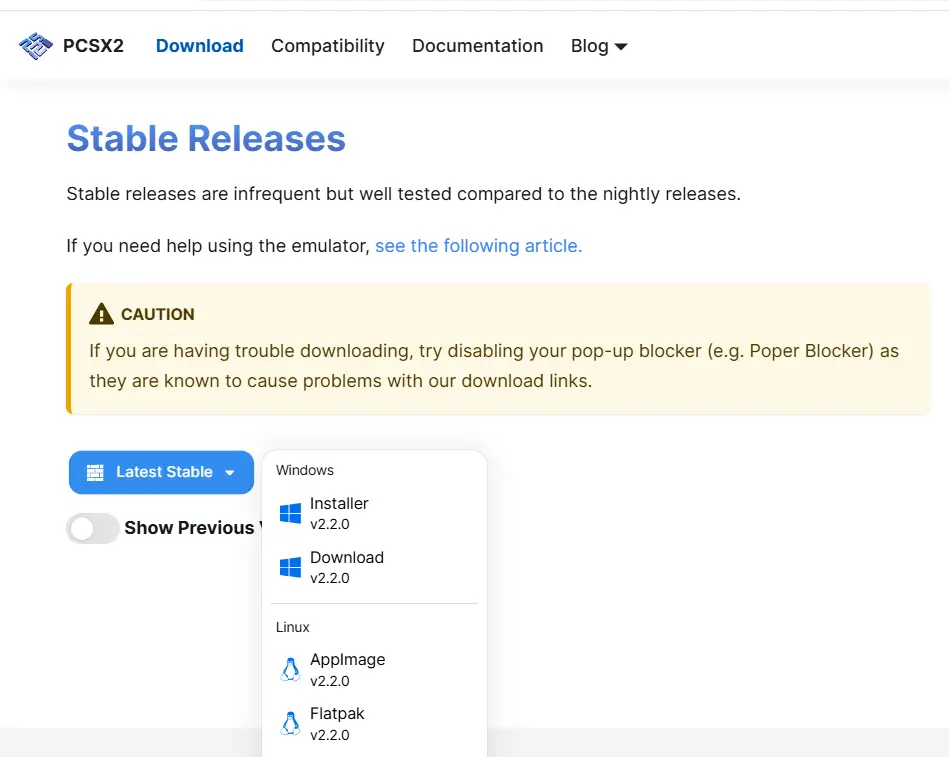
Key features:
- High compatibility with over 98% of commercial PS2 titles
- Offers upscaling to 4K resolution
- Includes save states, cheat support, widescreen hacks, and controller mapping
- Supports both OpenGL and Direct3D backends
- BIOS required (legally dumped from a PS2 console)
AetherSX2 – Android-born, Now on PC
AetherSX2 was originally built for Android, but its open-source builds have been adapted for Windows by the community. While it’s still unofficial on PC, it performs well with modern hardware.
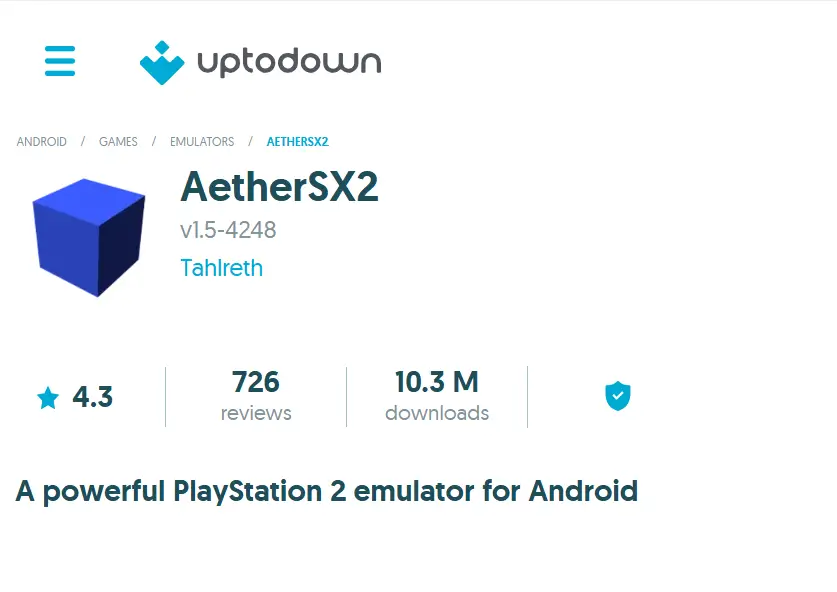
Key features:
- Based on the same codebase as PCSX2
- Simple interface with fewer options to configure
- Supports Vulkan and OpenGL rendering
- Works on lower-end CPUs with ARM builds for testing
- BIOS required
Play!
Play! is a standalone PS2 emulator that doesn’t need a BIOS file. That’s a major plus for users who don’t want to extract one from an actual console.
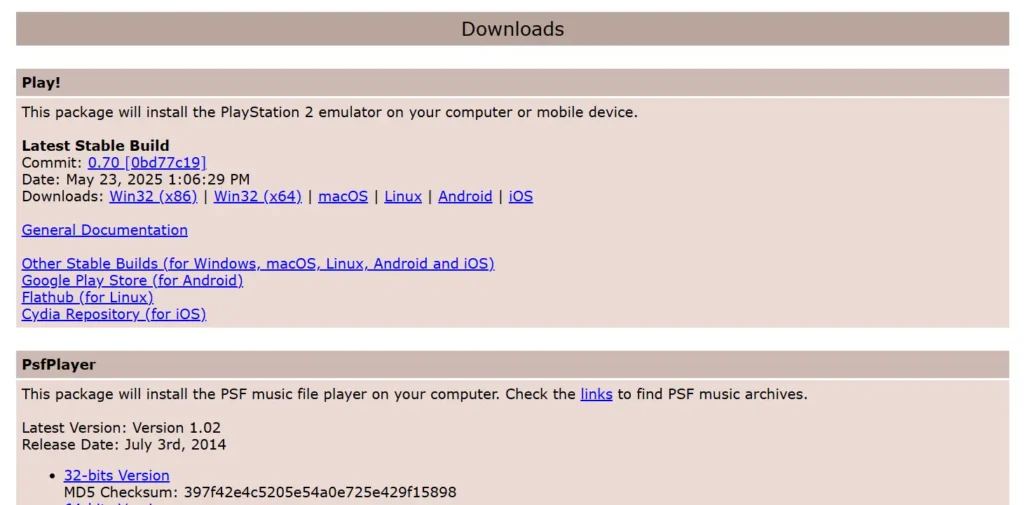
Key features:
- BIOS-free operation
- Clean interface with no plugin system
- Portable version available (no installer needed)
- Compatible with Windows, macOS, Linux, iOS, and Android
- Low system requirements
RetroArch – All-in-One Solution with a PS2 Core
RetroArch is not just a PS2 emulator. It’s a front-end that runs different emulator “cores” including the PCSX2 core.
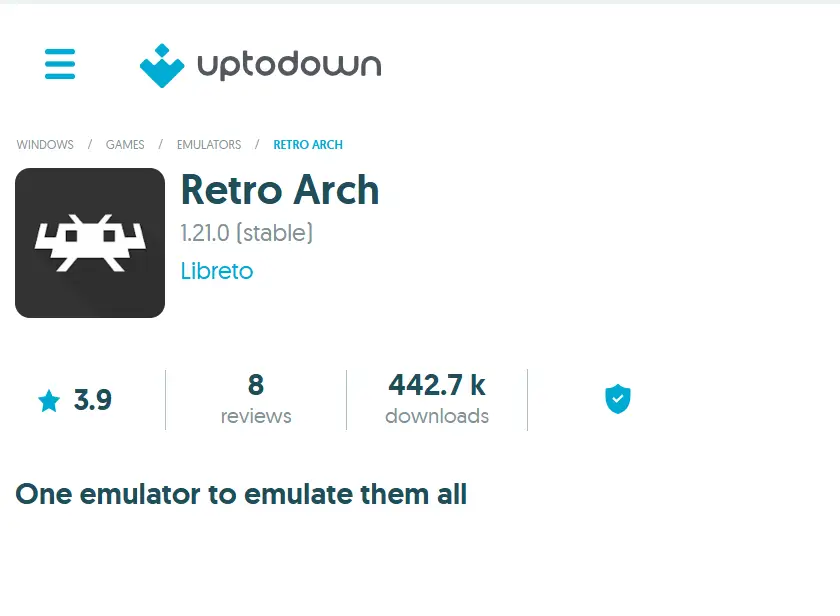
Key features:
- Supports multiple systems including PS1, PS2, SNES, and more
- PS2 core built using PCSX2 backend
- Built-in shaders, overlays, and rewind features
- Consistent UI across all platforms
- BIOS required for PS2 games
NeutrinoSX2 – Lightweight but Experimental
NeutrinoSX2 is a lesser-known PS2 emulator that aims to be lightweight and simple. It’s no longer under active development, but some older builds still work on Windows.

Key features:
- Minimal interface
- Runs some 2D games
- Very small download size
- BIOS required
Differences in Emulator Performance on Windows 7 vs Windows 10
Most emulators are designed for modern systems, and Windows 10 and 11 offer better performance for several reasons:
On Windows 10/11:
On Windows 7:
Tip: If you’re on Windows 7, PCSX2 is still your best option. Make sure to install DirectX End-User Runtimes (June 2010) and the latest Visual C++ libraries to avoid crashes or blank screens.
Best PS2 Emulators for macOS and iOS
You can run ps2 games on macOS and iOS but with restrictions. Running PS2 games on macOS is possible with a few emulators, while iOS has very limited support due to system limitations and Apple’s app distribution rules.
macOS users have more flexibility, especially if they own a newer machine with Apple Silicon or an Intel processor with Metal support. iOS, on the other hand, does not allow most game emulators in the App Store. Most options require sideloading or jailbreaking.
Play! – The Only iOS-Compatible Option (Jailbroken or AltStore)
Play! is the only known emulator that offers limited support for iOS devices, but it comes with conditions.
Key facts:
- Works on jailbroken iPhones or through AltStore (a sideloading method using developer certificates)
- No BIOS file required
- Lightweight design with low hardware demand
- Supports basic PS2 titles with 2D graphics or small 3D scenes
- Still in experimental stages and updated sporadically
Performance on newer iPhones is decent for older PS2 games, but compatibility is nowhere near PC-level. You can install Play! via AltStore, but you’ll need to refresh the certificate every 7 days unless you have a paid developer account.
iEmulators and Delta – Do They Support PS2 Yet?
Currently, iEmulators and Delta do not support PS2 games. These platforms focus on earlier consoles like the NES, SNES, N64, Game Boy, and DS.
This is a frequent misunderstanding. Some users think Delta or GBA4iOS can run PS2 games, but those apps only support handheld Nintendo systems. There is no PS2 core or plugin in Delta or any other emulator available through iEmulators.
If PS2 emulation ever becomes available through these sources, it will likely be through a third-party core or entirely new app. As of now, no version of Delta includes PS2 game support.
Limitations of PS2 Emulation on iOS Devices
PS2 emulation on iPhone or iPad comes with several limitations:
- Hardware limitations: iPhones lack the cooling and sustained performance needed for 3D-heavy PS2 games
- No official emulators in App Store: Apple restricts apps that interpret or emulate game systems
- File system access: iOS doesn’t allow easy access to game files unless jailbroken
- No BIOS extraction support: PS2 BIOS files cannot legally be distributed and are difficult to extract without PC tools
- Touchscreen controls: Many games were designed for controllers and are hard to play with touch input
Even if the emulator runs, these constraints can affect gameplay speed, audio sync, and graphics rendering.
Key Differences Between PS2 Emulators (Quick Comparison Table)
When choosing a PS2 emulator, it’s not just about compatibility. Setup difficulty, performance across different systems, controller support, and how often the emulator gets updated all play a role. Some users need plug-and-play options, while others want fine-tuned performance with custom controls. This table gives you a side-by-side view of what to expect from each emulator so you can pick the one that fits your system and skill level.
| Emulator | Setup Difficulty | Performance | Controller Support | File Size | Update Frequency |
|---|---|---|---|---|---|
| PCSX2 | Moderate | High (on powerful PCs) | Full (USB, Xbox, DualShock) | ~40–60 MB | Active (weekly/nightly builds) |
| AetherSX2 | Easy on Android, Moderate on PC | High (Snapdragon 800+ or i5+) | Full (Gamepad, Bluetooth) | ~20–30 MB | Stopped officially, forks exist |
| Play! | Easy | Low to Medium | Limited (mapped onscreen or controller via iOS/Android) | ~12 MB | Infrequent (experimental) |
| RetroArch | Complex (multi-core) | High if configured well | Full (depends on core) | Varies (50–150 MB) | Active (monthly) |
| NeutrinoSX2 | Advanced/Experimental | Low | Partial | ~1–5 MB | Rare |
| Emulator | Setup Difficulty | Performance | Controller Support | File Size | Update Frequency |
|---|---|---|---|---|---|
| PCSX2 | Moderate | High (on powerful PCs) | Full (USB, Xbox, DualShock) | ~40–60 MB | Active (weekly/nightly builds) |
| AetherSX2 | Easy on Android, Moderate on PC | High (Snapdragon 800+ or i5+) | Full (Gamepad, Bluetooth) | ~20–30 MB | Stopped officially, forks exist |
| Play! | Easy | Low to Medium | Limited (mapped onscreen or controller via iOS/Android) | ~12 MB | Infrequent (experimental) |
| RetroArch | Complex (multi-core) | High if configured well | Full (depends on core) | Varies (50–150 MB) | Active (monthly) |
| NeutrinoSX2 | Advanced/Experimental | Low | Partial | ~1–5 MB | Rare |
What are BIOS Files & Why They Matter
If you’re planning to run PS2 games on your PC or phone, you’ve probably come across one stumbling block: the BIOS file. Without it, many emulators either won’t work at all or will be limited in what they can do. Think of the BIOS as the PlayStation 2’s brain it tells the emulator how to “boot” the game, just like the real console does.
Where to Get Them Safely?
If you’re looking for a safe and clean source, you can download the required BIOS files directly from this page using the button below. These files are tested, virus-free, and come from trusted original dumps.
Which PS2 Emulator Should You Choose?
The best PS2 emulator depends on your device, operating system, and how much control you want over performance and visuals. While several options exist, not all are stable or user-friendly. Your choice should focus on compatibility, system requirements, and ease of use.
For Windows, PCSX2 is the top choice due to its stability and broad game support. If you’re working with a lower-end PC, AetherSX2 also runs well with lighter system demands. On iOS, Play! is the only option that works without jailbreaking, but for users with jailbroken devices, RetroArch offers more control and feature options.
Final Thoughts:
Setting up a PS2 emulator can be tricky at first, but once you find the right one for your system, it gets easier. PCSX2 stands out as the most dependable option with wide game support and customization. AetherSX2 and Play! are simpler alternatives, though they come with a few limitations. Your device’s specs, BIOS availability, and setup preferences will shape your experience.
Frequently Asked Questions
Do I Need a Disc to Play?
No. Most PS2 emulators let you load ISO game files, so you don’t need the original disc. Just make sure your game dump is clean and legal.
What’s the Best Emulator for Low-End PCs?
Play! is the lightest option and works without a BIOS, but game support is limited. For better results, try an older version of PCSX2 with settings adjusted for low specs.
Can You Play Multiplayer With PS2 Emulators?
Yes, but mostly local multiplayer using multiple controllers. Online multiplayer is tricky and not widely supported.
Why Is PS2 So Hard to Emulate?
The PS2 had a complex custom architecture with multiple processors working in sync. Emulators need to copy that behavior, which puts a big load on your CPU.
Is Play! PS2 Emulator Compatible with 32-bit Systems?
No, Play! is 64-bit only. It won’t run on 32-bit Windows or older hardware.
Is PCSX2 CPU Heavy?
Yes, it can be. PCSX2 relies heavily on your CPU, especially for more demanding games. A quad-core processor or better is recommended for smooth gameplay.

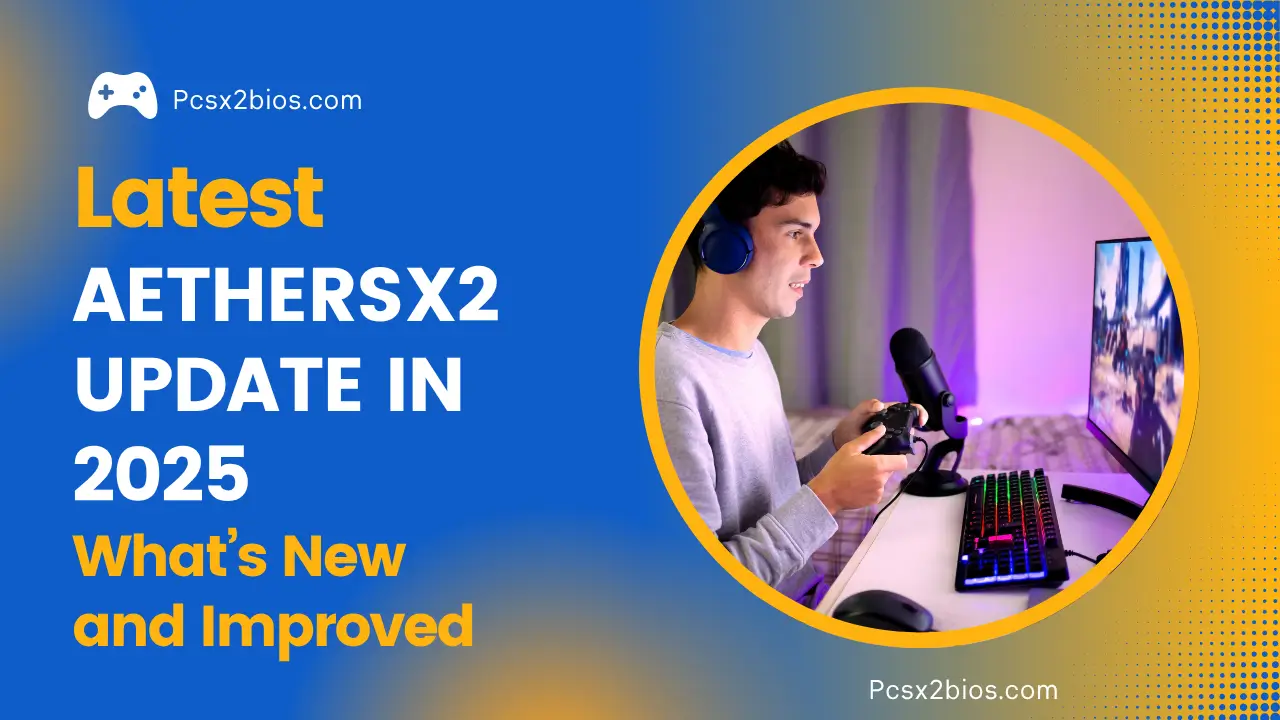
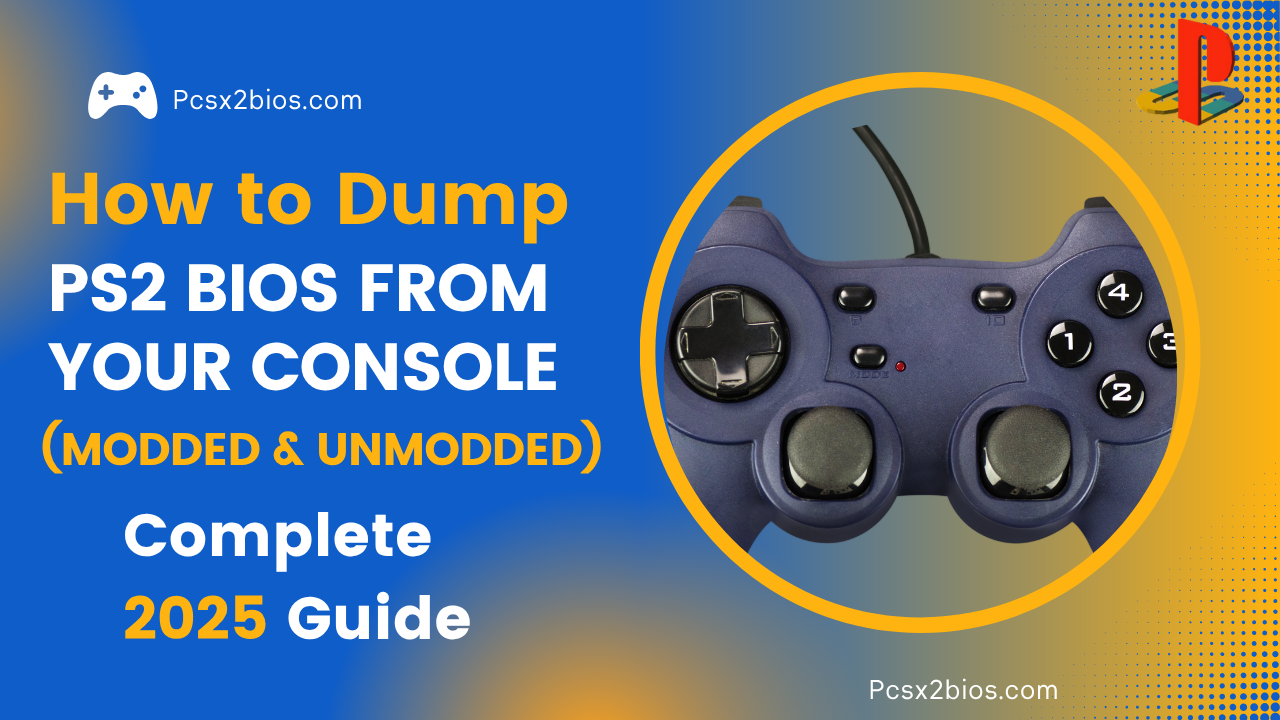




One Comment