Which PS1 BIOS Is Better to Use? Everything You Need to Know

The most reliable PS1 BIOS for emulators like RetroArch, ePSXe, and DuckStation is SCPH-1001. It delivers strong compatibility with a wide range of PlayStation games and ensures stable performance.
Choosing the right BIOS is especially important when running emulators on devices like PCs, Android phones, or handheld systems. Some BIOS versions work better with specific game regions, so matching your BIOS to your game’s region improves compatibility.
Casual players and serious retro gaming users alike will find that the BIOS file plays a major role in how well games run. This article explains which BIOS files are available, which one fits your setup, and how to install them correctly.
What Is a PS1 BIOS File?
A PS1 BIOS file is the PlayStation’s original system software. Just like a computer needs its operating system to start, the PlayStation needed the BIOS to power on and run games.
When using an emulator on a phone or computer, the BIOS helps the emulator act like a real PlayStation. It tells the emulator how to load and run games the same way the original hardware did.
Why You Can’t Skip the BIOS
The PS1 BIOS is a key part of making your emulator run smoothly. Without it, many things can go wrong. Here are the most common issues:
Using the right BIOS ensures your emulator works more like the original PlayStation, giving you better gameplay with fewer problems.
Most Common PS1 BIOS Files
Different PS1 BIOS files support different game regions. Now your question will be which ps1 bios should i use? Using the right one helps your emulator run games more smoothly and prevents errors. Here are the most common options and what they are best for.
SCPH-1001 – The Most Recommended
SCPH-1001 is the most widely recommended PS1 BIOS file, especially for games released in North America. It is highly stable and works smoothly with popular emulators like ePSXe, RetroArch, and DuckStation.
This BIOS supports a wide range of titles and performs well with few bugs or crashes. For anyone using NTSC-U region games, SCPH-1001 is usually the best starting point. It delivers dependable performance and ensures that most games boot correctly and run as expected.
SCPH-5501 and SCPH-7001 – Still Good Choices
SCPH-5501 is another solid BIOS for the NTSC-U region. Many emulators recognize it easily, and it performs nearly as well as SCPH-1001. It is often used as a fallback option when SCPH-1001 is not available.
SCPH-7001 is a later version with small internal updates. While it is functional, it is not as widely used or trusted as 1001 or 5501. Some users report occasional issues with it, so it is better kept as a backup rather than a first choice.
SCPH-7502 – Best for PAL Region (Europe)
If you’re playing games from Europe, SCPH-7502 is the BIOS file to use. It is the standard for PAL region titles, covering countries like the United Kingdom, Germany, and France.
Using it ensures that your emulator handles European display formats and timing correctly. Without it, PAL games may not load properly or could run at the wrong speed. For anyone focused on PAL emulation, SCPH-7502 is essential.
Matching BIOS Region
To avoid errors and ensure smooth gameplay, it is important to match your BIOS file to your game’s region.
Region matching helps prevent problems like freezing, boot errors, or audio glitches. It also ensures that the game behaves the way it did on the original hardware. If you’re also working with PlayStation 2 emulators, you can check the types of PS2 BIOS to learn which ones are right for your setup.
How to Choose the Right BIOS for Your Setup
Choosing the correct PS1 BIOS ensures your emulator runs smoothly and your games perform without errors. Follow these tips based on your region, emulator, and file quality to get the best results.
Match BIOS to Game Region
To avoid loading errors or screen issues, your BIOS file should match the region of the game you’re playing. This keeps performance smooth and helps prevent bugs.
Emulator Compatibility Matters
Different emulators have different BIOS needs. Some won’t even run if the BIOS is too old or renamed incorrectly, so using a trusted version is key.
BIOS CRC and Hash Check (For Advanced Users)
For users who want to be extra careful, checking the BIOS file with a hash tool helps confirm it is safe and accurate. This avoids problems caused by broken or fake files.
Easy PS1 BIOS Comparison
Use this quick table to find the best PS1 BIOS for your emulator. It helps match the right file for ePSXe, RetroArch, DuckStation, and PAL games to keep your setup running smoothly.
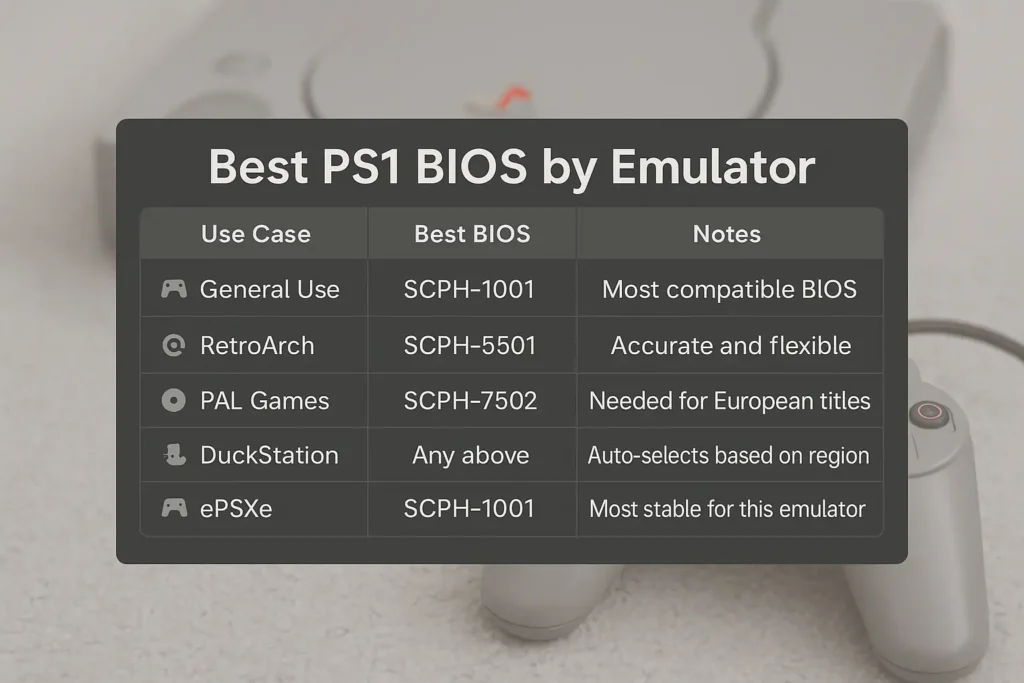
Where to Place the PS1 BIOS in the Emulator Folder
Even with the right BIOS file, your emulator won’t work properly if the file is in the wrong location. Each emulator looks for the BIOS in a specific folder. Putting it in the correct place is a key step for getting games to load and run correctly.
RetroArch BIOS Path
In RetroArch, the BIOS file should be placed inside the system folder. This is the default location where RetroArch looks for all required system files.
- Find the system folder inside the RetroArch main directory
- Move the BIOS file into that folder
- Make sure the BIOS filename matches exactly what the core expects
- Restart RetroArch if the BIOS is not recognized after placing the file

If you’re setting up PlayStation 2 as well, learn how to setup PS2 BIOS in RetroArch on Android or iOS.
ePSXe BIOS Setup
For ePSXe to work, the BIOS file must be saved in the emulator’s BIOS folder and then selected manually in the settings.
- Save your BIOS file in the
biosfolder inside the main ePSXe directory - Open ePSXe and go to Config > BIOS
- Click Select BIOS and choose the file (e.g.,
scph1001.bin) - Make sure the file is spelled correctly and ends in
.bin - If it doesn’t show up, close and reopen the emulator


.bin file: Click OKDuckStation BIOS Folder
DuckStation has an auto-scan feature, but you can also import BIOS files manually if needed.
- Go to Settings > BIOS in DuckStation
- Use the Browse button to add the folder where your BIOS files are stored
- DuckStation scans and lists valid BIOS files automatically
- Supports multiple BIOS files and chooses the correct one based on the game
- Keep files named properly, such as
scph1001.bin, to avoid detection issues

How to Check If Your BIOS Is Working Properly
After placing your BIOS file in the correct folder, it is important to check if everything is set up correctly. A working BIOS ensures smooth gameplay, accurate sound, and fewer crashes. Here are two simple ways to confirm that your BIOS is working the way it should.
Test with Known Working Game
To confirm your BIOS is working, try loading a game that is already known to work well in emulators. This helps rule out game-specific bugs and focuses only on your BIOS setup.
Check Emulator Logs or BIOS Menu
Most emulators offer a simple way to confirm that the BIOS has been detected. This can usually be done through the logs or settings.
Common Problems If BIOS Is Missing or Wrong
If your BIOS file is missing or incorrect, you may face these issues:
- The game doesn’t load
- The screen stays black or freezes
- Sounds don’t match game actions
- The game crashes suddenly
- Save games don’t work
Using the correct BIOS avoids these problems and gives you a better gaming experience.
Using Multiple BIOS Files in One Emulator
Some emulators let you use multiple BIOS files for different regions. You can add:
- SCPH1001.BIN (U.S.)
- SCPH7502.BIN (Europe)
- SCPH7003.BIN (Japan)
The emulator will pick the correct BIOS for the game automatically. This is helpful if you play games from more than one region.
File Size and Format of PS1 BIOS
Most PS1 BIOS files are about 512 KB in size. The common file format is .BIN. Some emulators also accept .ZIP files if the BIOS is inside.
If your BIOS file is smaller or larger than expected, it may be damaged or incomplete. Always check the file size before using it.
Verifying Your BIOS File
To make sure your BIOS file is real and not broken, you can check its MD5 checksum. This is like a digital fingerprint of the file.
Examples:
- SCPH1001.BIN → MD5: 924e392ed05558ffdb115408c263dccf
- SCPH7502.BIN → MD5: 2bfd74ba00d36eb6b2a54d9c5b6848a0
Use free tools like WinMD5 or MD5summer to compare your file’s MD5. If it matches, your BIOS is safe to use.
Final Thoughts
To get the best results from emulators like RetroArch, ePSXe, or DuckStation, using the right PS1 BIOS is essential. SCPH-1001 is the most recommended option for NTSC-U games and delivers stable performance across most popular emulators. However, different regions need different BIOS files. Matching the BIOS file to your game’s region helps avoid issues like crashes, sound glitches, or failed game loads.
Once you have the correct BIOS, placing it in the proper folder and testing it with a well-known game confirms your setup is working. Emulators may not run without a valid BIOS, and using the wrong one can lead to poor performance. The safest way to get a BIOS is by dumping it from your own PlayStation console, which ensures legality and accuracy. When set up properly, your emulator will feel much closer to the original PlayStation experience.
Frequently Asked Questions
Which PS1 BIOS file is best for most emulators?
The most reliable BIOS file is SCPH-1001. It works well with emulators like RetroArch, ePSXe, and DuckStation, especially for NTSC-U (North America) games.
What is the BIOS format for PSX?
The PSX BIOS is a .bin file, such as scph1001.bin. It must be unzipped and kept in raw binary format.
Which is the best PS1 model?
The SCPH-7501 is a top choice due to its reliable performance and improved hardware over earlier versions.
What is the difference between SCPH-1001 and SCPH-5501?
Both are NTSC-U (North America) BIOS files, but SCPH-1001 is older and more widely supported by emulators like ePSXe. SCPH-5501 is a newer version with minor internal changes, often preferred for accuracy in RetroArch.
How big is the BIOS on a PS1?
The PS1 BIOS file is typically 512 KB in size. Some versions may be slightly different, but most standard BIOS files like SCPH-1001 or SCPH-5501 are 512 kilobytes.







One Comment